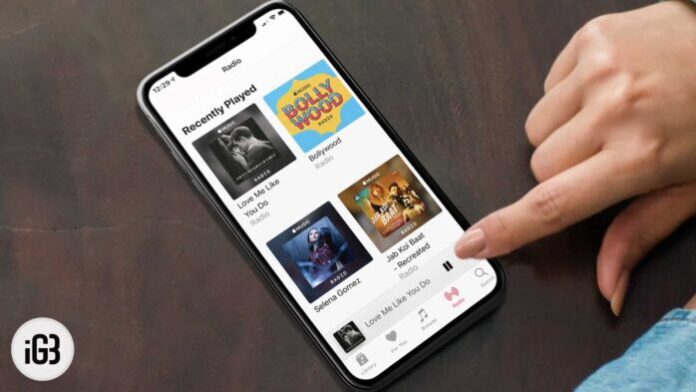One of the best features of Apple Music Radio is Beats 1, a streaming radio station programmed by DJs.
Use the Apple Music Radio feature in iTunes to add variety to your music and discover new artists similar to those you like. Listening to the same song can be repeated.
Also, use Apple Music Radio to create Pandora-style radio stations that you can customize according to your listening preferences. Discover new music related to the music you love and take those stations wherever you have iTunes.
3 Easy steps to create a new apple music radio station
Making a new radio station in iTunes works by basing the station on an existing song in your library, similar to how Pandora works. Apple Music Radio intelligently determines which other music you might like based on your initial choice.
Before you create your first radio station, make sure you’re running the latest version of iTunes. You need iTunes 11.1 or newer to use Radio.
– Step 1: Open your music library > and locate a song, album, or artist that you want the station to be based on.
*** Tip: The Radio option in the Music section of iTunes isn’t used to create a new Apple Music Radio station. It’s Apple’s selection of pre-made radio stations.
– Step 2: Select the … icon next to the item > then choose Create Station.
– Step 3: Radio creates the station and begins playing music from it. When listening to your radio station, you won’t see which songs are coming next.
However, you can skip songs using the Skip button in the top left corner, next to the Play/Pause button. To find your new station: go to the Radio tab > and find it in the Recently Played section.