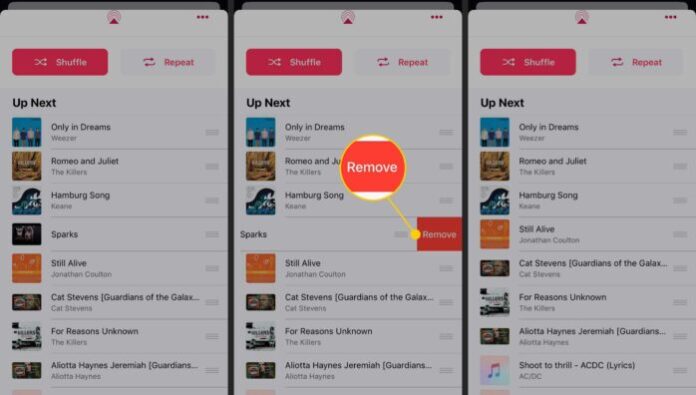A great way to keep your music fresh and rediscovering songs you haven’t heard lately is to shuffle your songs.
If you’re not sure what song or album you’re in the mood for, the iPhone’s built-in Music app can surprise you by shuffling your songs. Shuffle randomly plays songs from your music library in no order and lets you skip or replay songs.
Steps to shuffle all music on the iPhone
To get the most variety, shuffle all of the songs in your Music library. Here’s to do it.
– Step 1: Open the Music app > then tap Library.
– Step 2: Select Songs > then tap Shuffle. Your randomized playlist starts automatically.
Use the forward arrow to skip to the next song or the back arrow to return to the last one.
*** To turn off song shuffling:
– Step 1: Tap the playback bar to view the full album art.
– Step 2: Swipe up > and tap the Shuffle button so it’s not highlighted.
– Step 3: After you turn off Shuffle, the song list will revert to play alphabetically by artist.
Steps to view and edit upcoming shuffle queue
The Music app lists upcoming songs. From this list, you can change the order and remove songs you don’t want to hear. Here are the steps:
– Step 1: When listening to songs on shuffle: tap the playback bar at the bottom of the app to view the full-size album art > and playback controls.
– Step 2: Swipe up to reveal the Up Next menu, which contains the list of upcoming songs. To change the order:
- Tap and hold the three-line menu at the right of the song.
- Drag and drop the song to a new location in the list.
*** To remove a song from the list, swipe from right to left across the song. Then tap Remove.
=> This option only removes the song from this list. It doesn’t delete the song from your library.
=> The playlist generates when you tap the Shuffle button, so you can start changing the whole thing as soon as it starts playing.