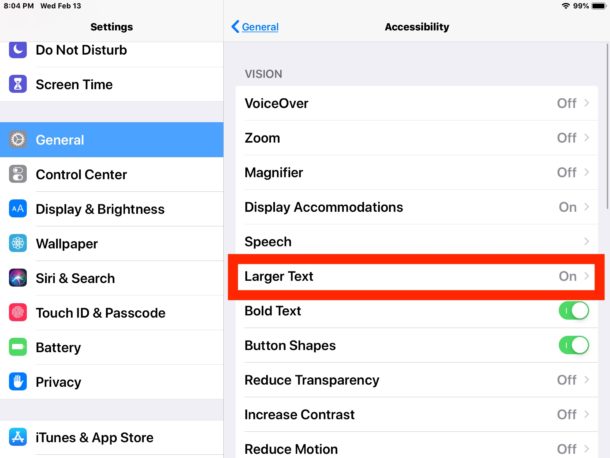This article will show you how to make text size much larger on iPad, and this applies for much of the onscreen text and fonts shown throughout iPad and many apps. The result will be that text is notaably larger in iOS, beyond what the typical settings allow for.
How to Make Text Sizes Larger on iPad
You will need to enable an optional setting to gain access to the largest text size options on iOS, which you can then adjust the size of easily with a slider, here’s how to do this:
– Step 1: Open the Settings app on iPad
– Step 2: Choose “General” and then go to “Accessibility”
– Step 3: Now tap on “Larger Text”
– Step 4: Toggle the switch for “Larger Accessibility Sizes” to the ON position, then drag the Larger Text slider to your desired text size
– Step 5: The font size increases as you move the slider further to the right, to use the largest option move the slider all the way to the right
– Step 6: When satisfied with your text size, tap back into Accessibility Settings or leave Settings
– Step 7: Recommended but optional, within Accessibility Settings, toggle on “Bold Text” to make reading onscreen text much easier (this requires a restart of the iPad)
* Note you can also go to Settings > “Display & Brightness” to access the font size slider, but by default there is a limit on the maximum text size that is shown without enabling the “Larger Accessibility Sizes” within the Accessibility Settings. To gain access to the larger text size options, you will need to enable the “Larger Accessibility Sizes” larger text option. After that accessibility setting has been enabled, the general Display & Brightness text size option includes the larger sizes as well.
Changing the text size this way impacts any iOS app that supports a feature called Dynamic Type, which includes many Apple apps like Mail, Notes, Calendar, and others, and some third party apps too.
For example, here’s what Mail app can look like with a larger text size on iPad:
And here’s what larger text size looks like with Notes app on iPad:
And here are larger font sizes shown in Calendar app on iPad:
Hope this article will help you. Visit the website https://pagestart.com/ to update the best tips and tricks on your iPhone!