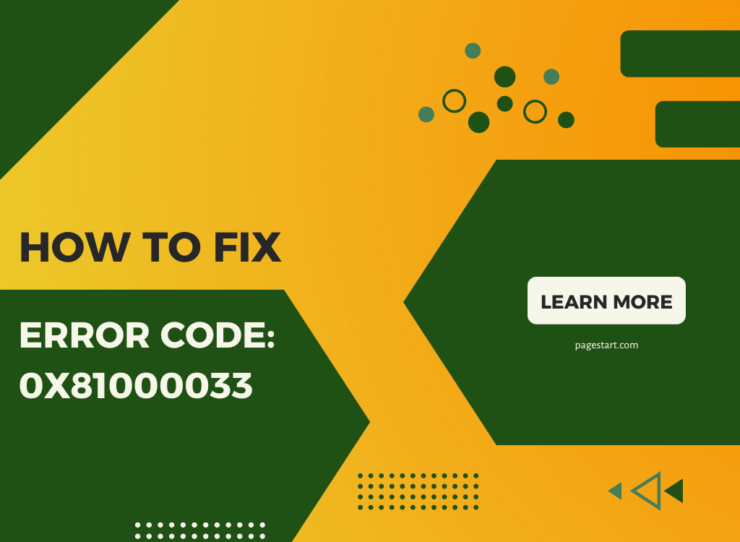How to fix Error code: 0x81000033 when using Windows 7’s Backup and Restore
Backup and Restore failed and you receive the following error message:
The backup did not complete successfully. Check your backup: Windows Backup skipped backing up system image because one or more critical volumes is not having enough free space.
The problem is caused by a lack of free space in the hidden 100MB ‘System Reserved’ partition.
Disk Management partition arrangement:
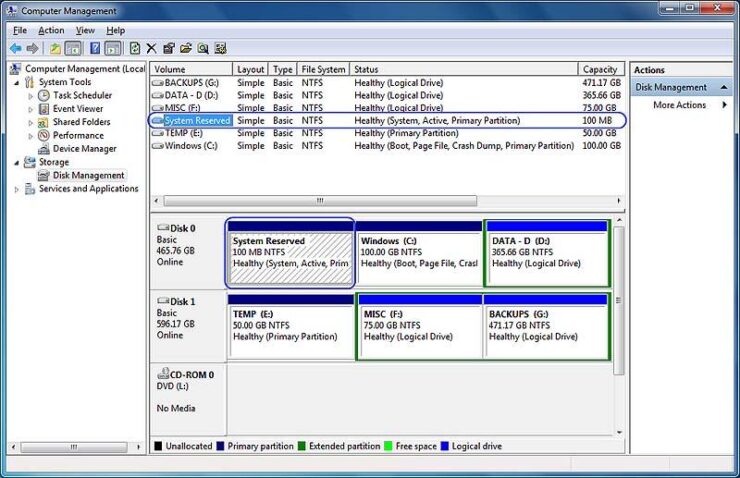
Typical contents of the 100MB ‘System Reserved’ partition an available space:
For a Windows 7 Home Premium 32-Bit OS you can expect about 30MB of used space leaving 70MB of free space. If this free space is depleted, the remaining free space in the System Reserved partition is insufficient to create a shadow copy of the volume when you try to create a backup. One source of depleting this free space is USN Journaling (used by a specific application) may have been enabled.
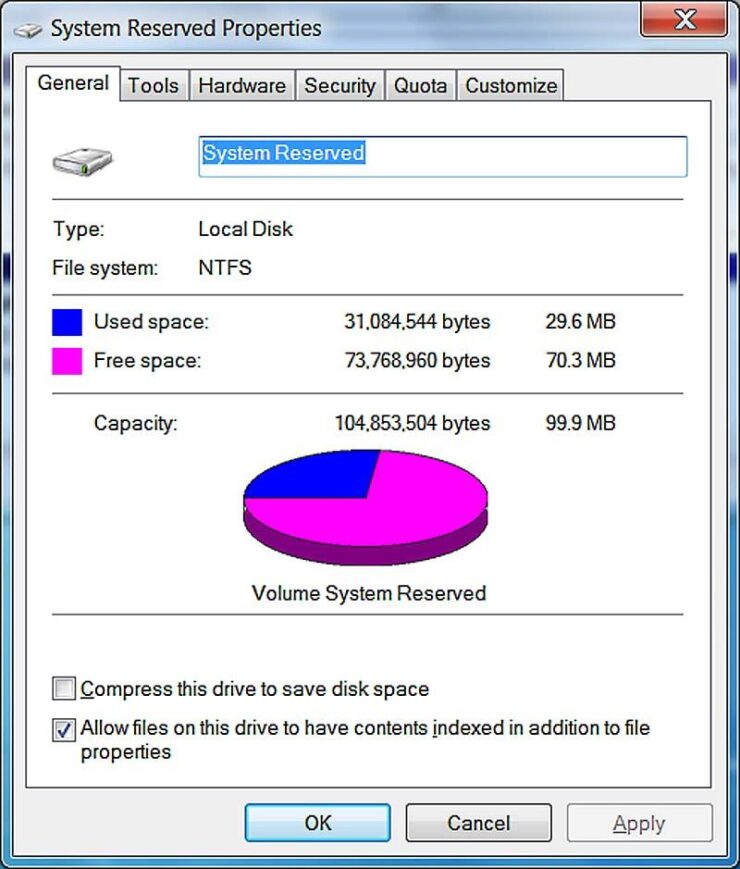
Simulating a nearly full System Reserved partition:
In the screenshot below I have temporarily assigned a drive letter (Z:) so that I can display the contents of this partition when using Windows Explorer. I purposely stuffed an extra file (xyzzyy.tmp) into the 100MB partition to forcefully create a nearly full partition
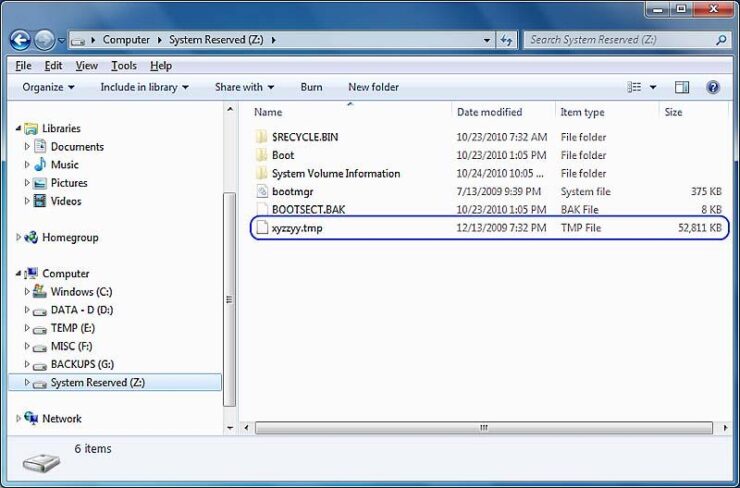
Creating the error:
Next, I used Backup and Restore’s ‘Set up backup’ option with the destination set to a second internal drive partition ( Volume name = BACKUPS Drive letter = G: ) that has 427GB of free space. Notice that the C: Windows partition is 100GB in size and has slightly more than 85GB of free space. Your Windows partition may be smaller or larger than this example.
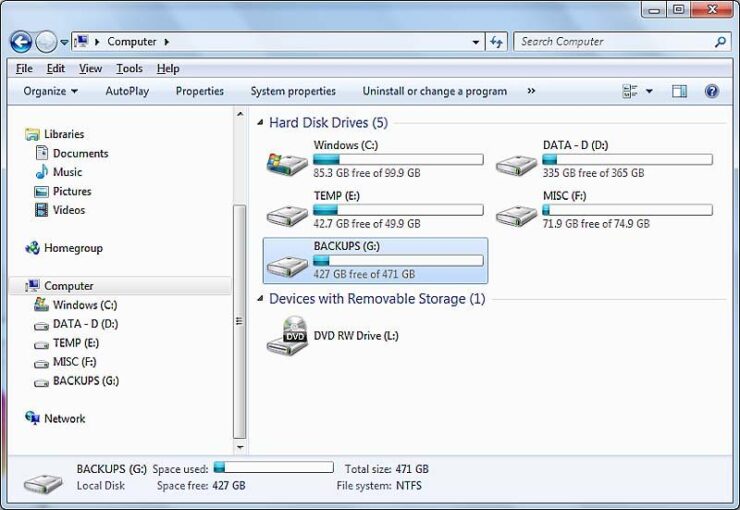
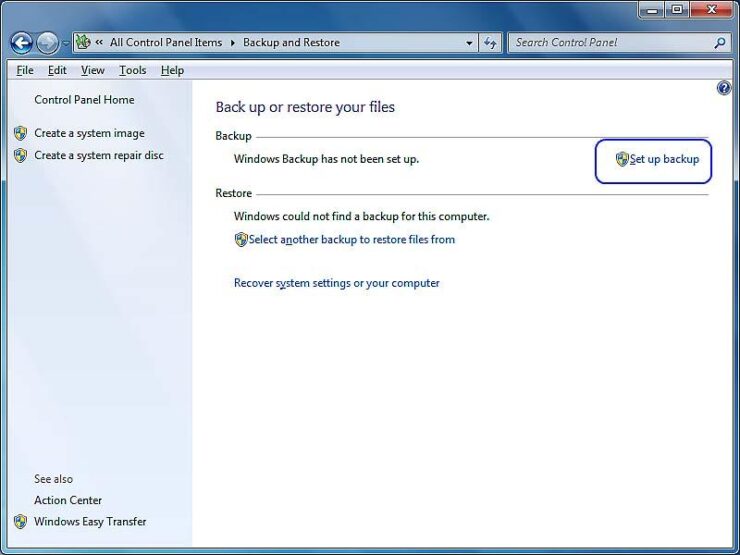
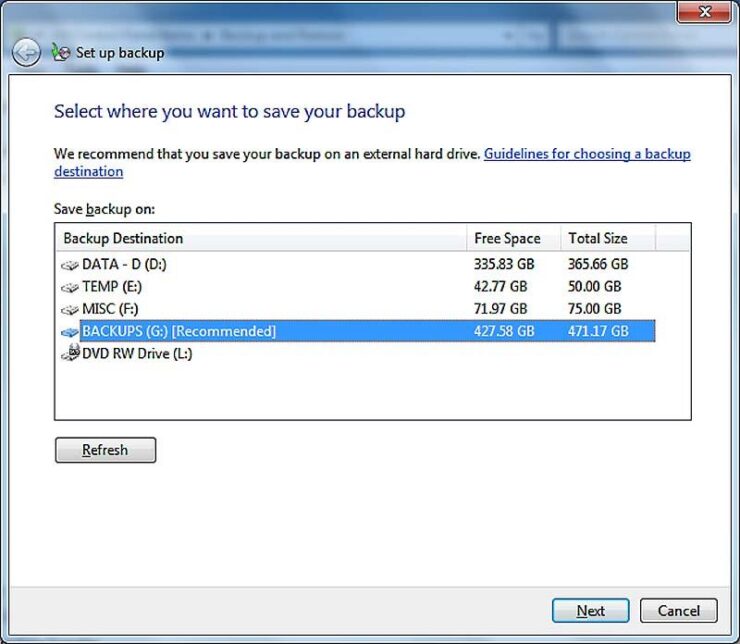
For the ‘What do you want to back up?’, I picked the ‘Let Windows choose’ option. This includes a ‘System Image’ and your data files. The ‘Review your backup settings’ confirmed what is to be included.
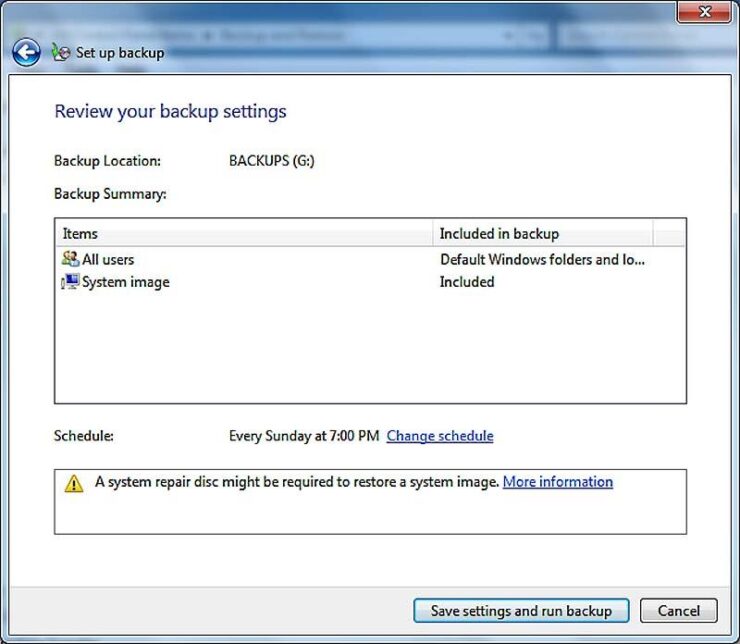
Next to start the backup click ‘Save settings and run backup’. But then you already know this and what the outcome will be.
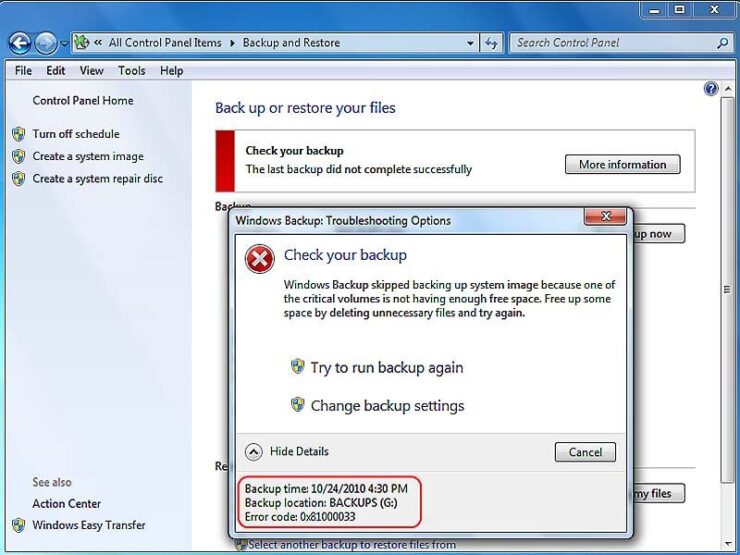
Read Also: How to Fix Error Code: 0x81000037