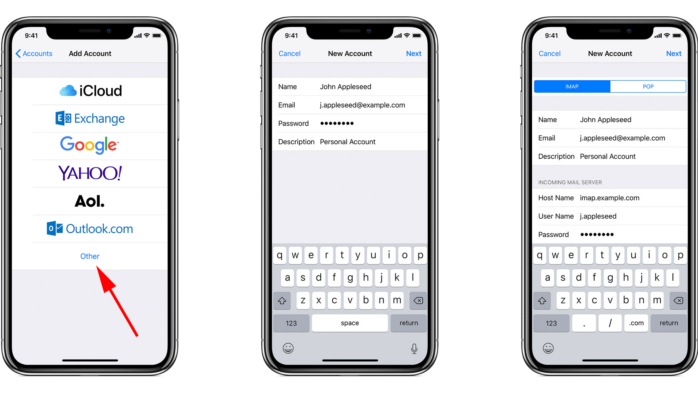Organizing emails by thread has been a popular feature for email providers and email programs for several years. When your email is organized by thread, you are able to click a single email from that thread and see the rest of the emails in that conversation. This can be helpful as a reminder of what the conversation was about.
But many people dislike organizing emails by thread, and being forced to use that feature when you do not want it is frustrating. Fortunately you can turn off email thread organization on your iPhone in the settings menu for your Mail program. This article will guide you the steps necessary to disable this feature.
Turn off the feature Organize by Thread in Mail app on iPhone
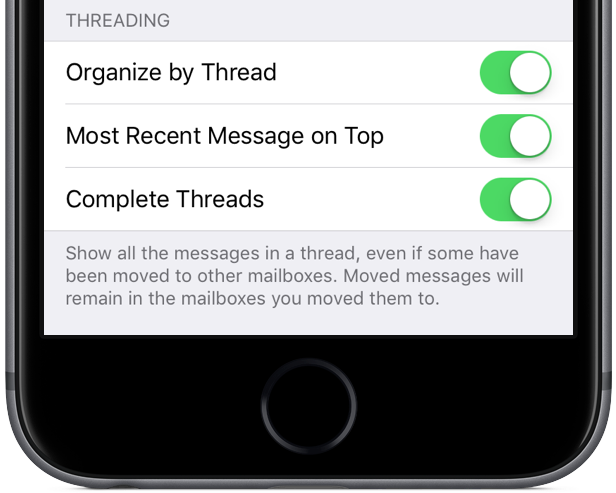
Step 1:
Launch the “Settings” app from your Home screen.
Step 2:
Scroll down and select the “Mail, Contacts, Calendars” option.
Step 3:
Scroll down and tap the button to the right of “Organize by Thread” to turn it off. You will know that thread organization has been turned off when there is not any green shading around the button.
Disable the switch and Mail reverts back to showing threaded emails in the order they were received. And your messages now display in chronological order.
If you don’t like using threaded view all the time, you can leave it off until you need to look through a conversation. When you turn it back on, all messages with the same subject line are gathered together into one conversation, even ones from other folders or mailboxes, if the Complete Threads option is on.