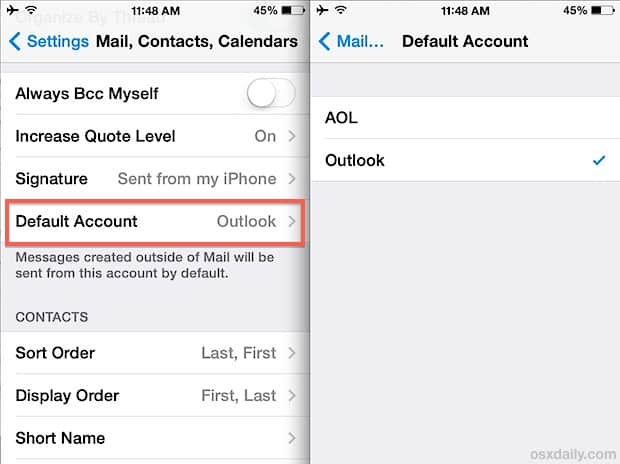The Mail app for iPhone lets you add a sender to your list of phone contacts. Instead of doing it manually by copying or remembering the recipient’s email address and name, you can create the contact right there from the email. If you’ve recently received a message from someone with a new email address, you can also quickly add it to your Contacts. Here is how to do it:
Update a contact with new email address on iPhone
Step 1: Open the “Mail” app.
Step 2: Click the email with the new contact.
Step 3: Click the email address.
Step 4: Click “Add to existing contacts” and select a contact.
Step 5: You can also click “Update Contact” if it is labeled under the correct name.
Step 6: Click “Update” in the upper right corner of the screen.
Once added, the new email address will show up as a suggested option in autofill in the Mail app.
>>> See more: Delete Contact In The Mail App On iPhone.