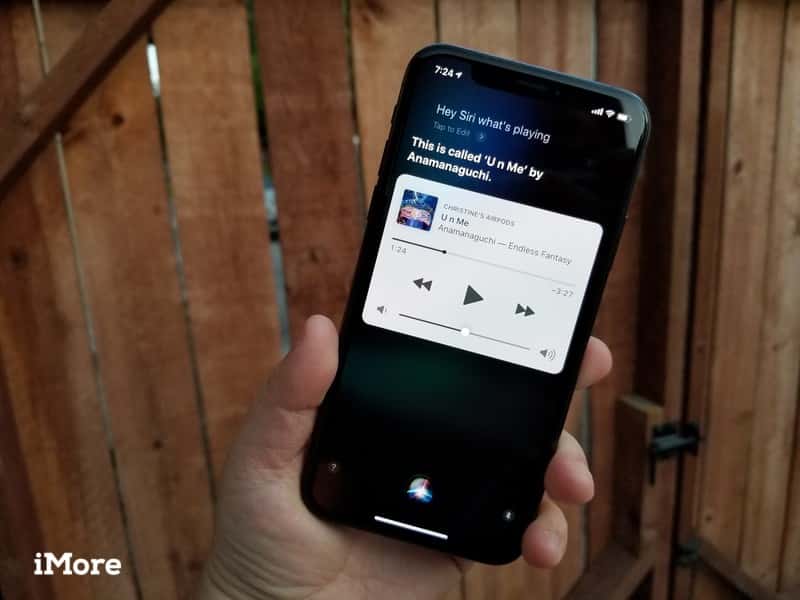*Note: This information works with iOS 10 and higher, using the Apple Music app. More features are available with an Apple Music subscription.
On iOS devices, the personal assistant Siri can control your Apple Music app with ease. Play songs from your own library with Siri without even knowing the song name or artist.
Use Siri to Play Music on iPhone, iPad
With Siri listening for a voice command, say the following phrases to play music from your collection.
- Play the [Playlist] playlist: Plays songs from the playlist you mention.
- Shuffle my music: Plays all your music on shuffle mode.
- What song is this? Siri will give you information on the name of the song and artist.
- Play [Song]: Plays a specific song in your library.
- Play [Artist]: Starts songs from a selected artist.
- Start the [radio station name] radio station: Plays music from that radio station.
- Resume playing: Continues a paused song.
- Stop this song: Completely stops music streaming from the Music app.
- Pause this song: Useful for temporarily freezing playback.
- Skip this song: If you want to go to the next song in the series, use this command.
*** Note:
– If you just want to open the Music app without necessarily starting any music, you can say Launch Music or Open my music.
– If you have other music apps installed, such as Spotify or Amazon Music, you’ll be given the option of which app to open.)
Personalize Your Listening Experience
Using Siri voice commands lets you fine-tune what music plays over time, using a like/dislike system. Besides, you can also add songs you really like to playlists. (An Apple Music subscription is needed for additional personalization options.)
- Add this song to my wish list: Useful for building up a favorites list of songs that you really like.
- Play more like this: Tells the Music app to remember that you like this type of music.
- Never play this song: Excludes a particular song from being played in the future.
>>> Visit the website Tipsios.info to update the best tips and tricks on your iPhone!