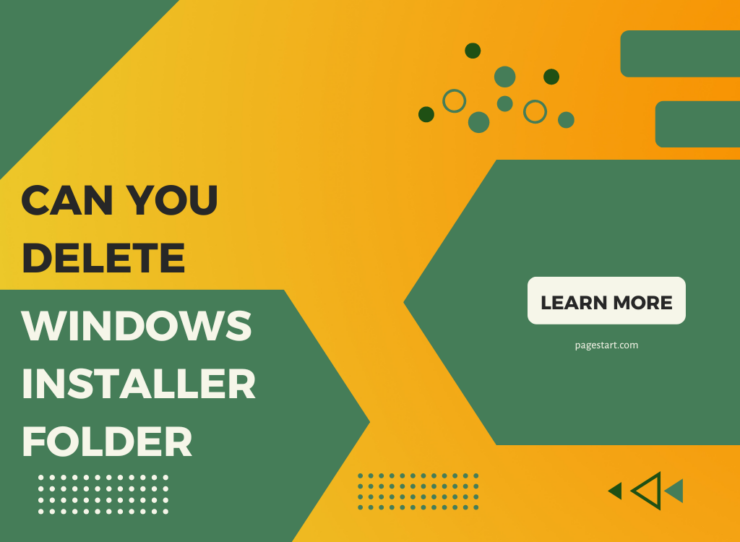Over time this folder can grow to over a Gigabyte or more in size. Some laptops that may only be a few years old could have relatively small hard drives and free drive space is at a premium. Here is a relatively simple solution to the problem.
Background Information
The C:\Windows\Installer folder is where some but not all applications uninstall files and folders are stored. In my previous article on using a utility named “msizap” I showed how you can reduce the size of this folder by deleting orphaned files.
However, on a well-maintained computer, you may not have all that many orphaned files and msizap can only recover a small amount of drive space. So try running msizap first and if there is still a large amount of space being consumed then it’s time for the next suggestion.
Backing up or Relocating the Installer files and folders
For laptop or desktop users burn the contents of the Installer folder to a DVD (even if you have more than 12GB of files and folders it’s only 3 DVD(s). You can use an external USB drive but if the drive should fail then all is lost. After the files have be safely burned to DVD media then delete everything under the C:\Windows\Installer folder.
Warning
Once you have deleted these files you will no longer be able to uninstall some of your applications. As a test I tried uninstalling at random applications listed in the Control Panel’s Add or Remove program list. Two software applications uninstalled just fine, Turbo Tax did start the uninstall process but failed to complete, MS Office 2007 Visio Viewer gave a warning that it could not uninstall and asked to insert the CD Media.
MS Office 2003 gave a warning about not being able to find the “Msocache” folder. For more information on the Msocache folder see: “Local Install Source (Msocache)” http://support.microsoft.com/default.aspx?kbid=825933#appliesto
I After I restored the files/folders back into the C:\Windows\Installer folder I tried to uninstall Turbo Tax again but found that clicking on the “Change/Remove” button did nothing. Retrying to uninstall the Visio Viewer work fine and the product was uninstalled. MS Office also uninstalled properly after I had copied all the installer files
and folders back.
Conclusion
Backing up the files and folders to a DVD and then deleting the contents of the C:\Windows\Installer folder can free up valuable disk space. Just remember to restore these files and folders before you try to uninstall any software. After you have uninstalled the unwanted software application then (since you have a DVD backup) delete the files/folders once again until the next time they are needed.
For additional information on how to clean up the Installer folder see:
MSIZAP – The real power of using the Windows Installer Cleanup Utility