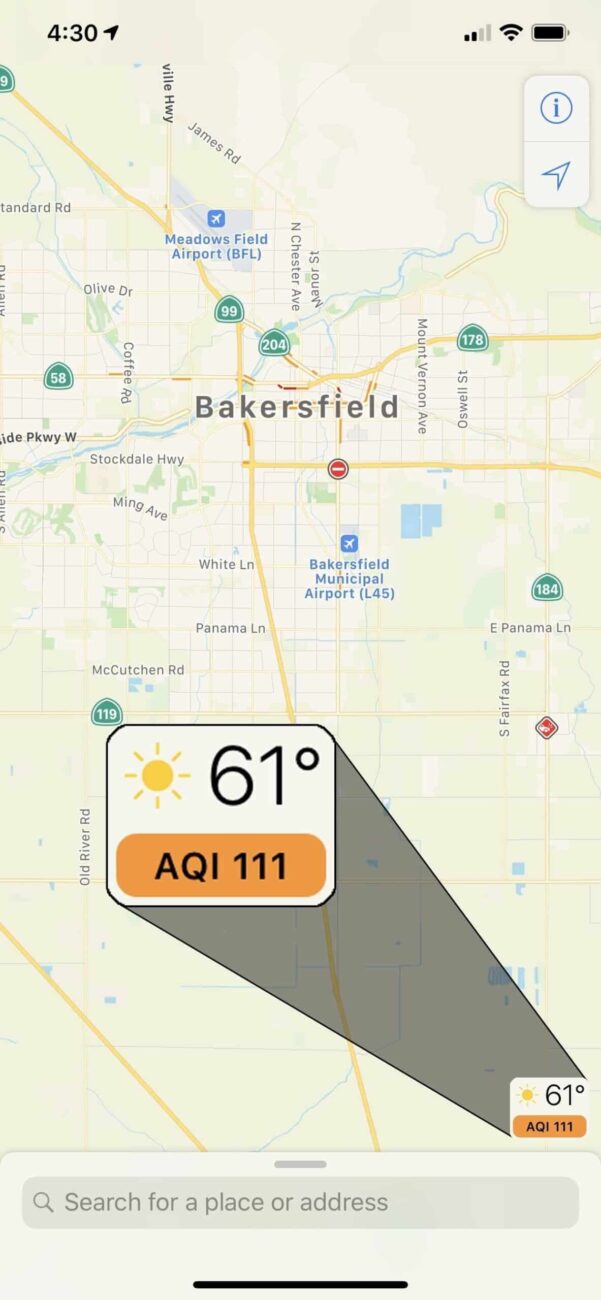If you are health conscious and always prefer to check the AQI level before visiting any location, you’d want to display the Air Quality Index in Apple Maps on your iOS device. Read on to put this useful feature into motion!
How to view air quality index in maps on iPhone or iPad
– Step 1: Open the “Settings” app on the iPhone or iPad
– Step 2: Go to “Maps”
– Step 3: Find the setting for ‘Air Quality Index’ and toggle that switch to the ON position
– Step 4: Exit Settings
– Step 5: Launch the Maps application in iOS
– Step 6: Search for a location or destination in Maps as usual
– Step 7: Note the ‘AQI’ score in the corner of Maps app as you search and use the Maps app on iPhone or iPad
You’ll also notice the weather is shown in Maps directly above the AQI index, offering further information about the destinations and locations you’re viewing in the Maps app of iOS. If you don’t see the weather in Apple Maps, then you may have it turned off in the Maps Settings, directly above the Air Quality Index information.
Thanks for reading!
>>> See more: Guide To Make Text Size Much Larger On iPad