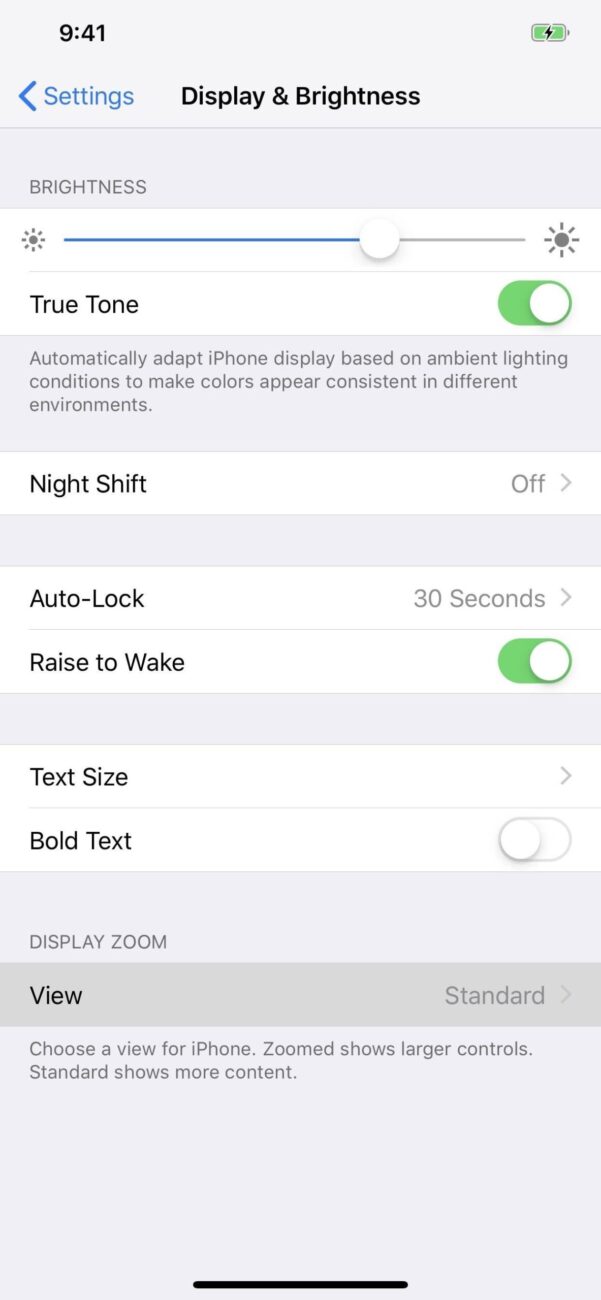Admittedly, Apple doesn’t allow you to change font style on iPhone, but you can change the font size of phone. Everyone wants to customize their phones in all manner of ways to suit desire. The customization ranges from themes, menu arrangement, wallpapers, and fonts. On iPhone you can customize the fonts on your device including the app font, email, iMessage and even system fonts. This article will guide you 2 ways to alter your iPhone’s font by enlarging and/or bolding it.
Change font size on iPhone by Display & Brightness
With install this you can decrease or increase text size and bold (or un-bold) text. This is the only legitimate way to change your iPhone’s font.
Step 1: Click the “Settings” app icon.
Step 2: Scroll down and click “Display & Brightness“. This will show your display settings, including text size.
Step 3: Click “Text Size“, this will open a new page with a slider.
Step 4: Drag the slider to adjust the text size. You can drag it left or right to make the text smaller or bigger than the default size.
Step 5: Click the “Back” button. Doing so will save your changes; you’ll see your chosen text size applied to the Settings app immediately.
Step 6: Enable bold text if you like. Click the white “Bold Text” switch and tap Continue when prompted. Doing so will reboot your iPhone, at which point your iPhone’s text will all be bold.
Note: If your iPhone’s text is already bold, this switch will be green.
Change font size on iPhone by Accessibility Settings
Step 1: Click the “Settings” app icon.
Step 2: Scroll down and click “General“.
Step 3: Click “Accessibility“.
Step 4: Click “Larger Text“. Doing so will open a screen similar to the Text Size menu found in the previous method.
Step 5: Move the slider to choose the font size that you can most easily read.
You can also preview the font size from the top of your screen, to make sure you like the option you pick. On top of that, you can download additional fonts if you are not a fan of the pre-installed ones. All you need to do is to locate the Apple App Store and search for Fonts. A list of several fonts that you can download will appear, and you can select any of them that you like.
>>> See more: https://pagestart.com/3-easy-steps-to-change-system-font-in-ios-7-with-bytafont-2.html