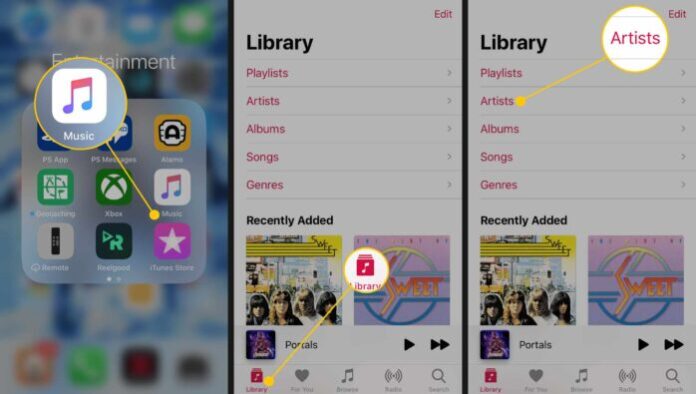Music is one of the biggest pleasures of our everyday life. Everyone likes to hear his favorite tunes as often as possible. To stand out from the crowd; listen to all of your favorite music, discover new music that you’ll love, and listen to your music library across all of your devices — all with the Apple Music app.
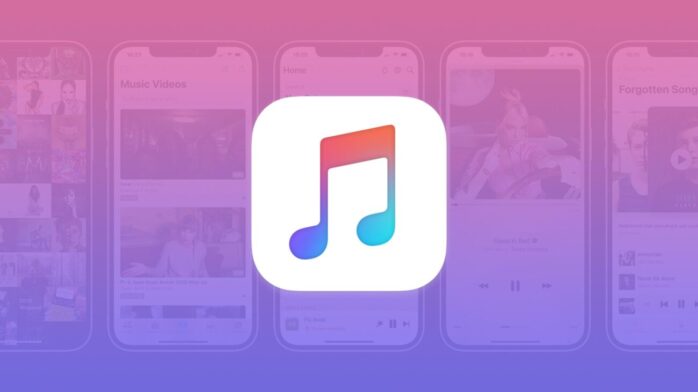
Play a Song or Album which is located in the iOS Music App
The Music app for iPhone and iPad is a one-stop-shop for your locally downloaded music, tracks from your Mac via iCloud Music Library, the Apple Music service, Beats 1 Radio, and a top-notch search option for finding great music and playlists. Navigating the Music app can be a little confusing, but once you master it, it’s easy for you to relax or have great time whenever you want.
- Tap the Music app on the iPhone Home screen.
- If the app doesn’t open on the Library screen, tap Library at the bottom of the screen.( Library contains all the songs, albums, and playlists in your personal music collection. Depending on how you listen to music, this can contain: Songs you’ve purchased from the iTunes Store, songs you’ve purchased or ripped elsewhere on your Mac, synced via iCloud Music Library, songs you’ve saved from the Apple Music catalog (they’re considered “yours” for the duration of your Apple Music subscription), if you don’t have iCloud Music Library or Apple Music enabled, songs from your Mac that you’ve manually uploaded using iTunes.)
- To see the music options in your music library in that category, select one of the categories in the list — Playlists, Artists, or Albums, among others. ( Playlists displays every playlist you’ve created on your iPhone, synced with iTunes or iCloud Music Library, and saved from Apple Music (if applicable). You can sort playlists by Type, Title, Recently Added, or Recently Played.Artists, Albums, and Songs are all various popular sort types for the music in your collection. All are sorted alphabetically by default, though you can re-sort Albums or Songs by Title, Artist, or Recently Added. )
- Tap Artists to open a list of music artists. Then, tap an artist’s name to view songs or albums that you have on your iPhone or in iCloud and tap an album or song by the artist.
- In the same way, open any of the categories on the Library screen.
- Tap the name of the song. A bar at the bottom of the screen changes to the song name with a Play/Pause and Next control.
- Tap the song name at the bottom of the screen to open an information screen about the song along with traditional Play/Pause, Forward and Backward controls, and a volume slider.
- Tap the 3-dot More icon at the bottom of the screen for a pop-up window with options.
- Optionally, choose Remove, Add to a Playlist, or Share Song.
- Tap Love or Dislike to indicate whether you like the song.
Settings for the Music App
Open Settings on the iPhone and choose Music to access the EQ controls, volume limits, listening history, storage optimization, and automatic downloads. Also, the Music Settings screen is where you opt whether to use cellular data for music or to show Apple Music in the Music app.
Browse
The core of Apple Music within the Music app, Browse lets you view the entire subscription service’s catalog. It’s organized into six sections:
- The Carousel is updated daily and highlights specific artists, playlists, and albums on the Apple Music service.
- New Music showcases newly-added music to the Apple Music catalog.
- Curated Playlists is Apple Music’s master catalog of handmade playlists. Like the other Browse sections, it begins with a carousel; from there, it offers sections for Must Haves, Music by Mood, Essential decades, Start Your Day Right, Curators, and Playlists by Genre. They are kind of interspersed throughout the section for your perusal.
- Videos highlights videos uploaded to the Apple Music service. It includes New Videos, Festival Performances, and Top Music Videos.
- Top Charts displays the top songs and albums on Apple Music’s personal streaming charts. It’s organized by Songs, Albums, Videos, Songs on Connect, and Videos on Connect.
- Genres provides a full list of various genres in the Apple Music catalog; it displays Genres You Follow first, followed by a list of All Genres.
Search
The Search screen can help you find a specific song or playlist. Search is fairly spartan in comparison to the other tabs in the Music app: It offers a giant search bar along with recent past searches and currently trending searches on the Apple Music platform. When you tap the Search bar, you’ll have the option to search either within your library or (if subscribed) the Apple Music service.