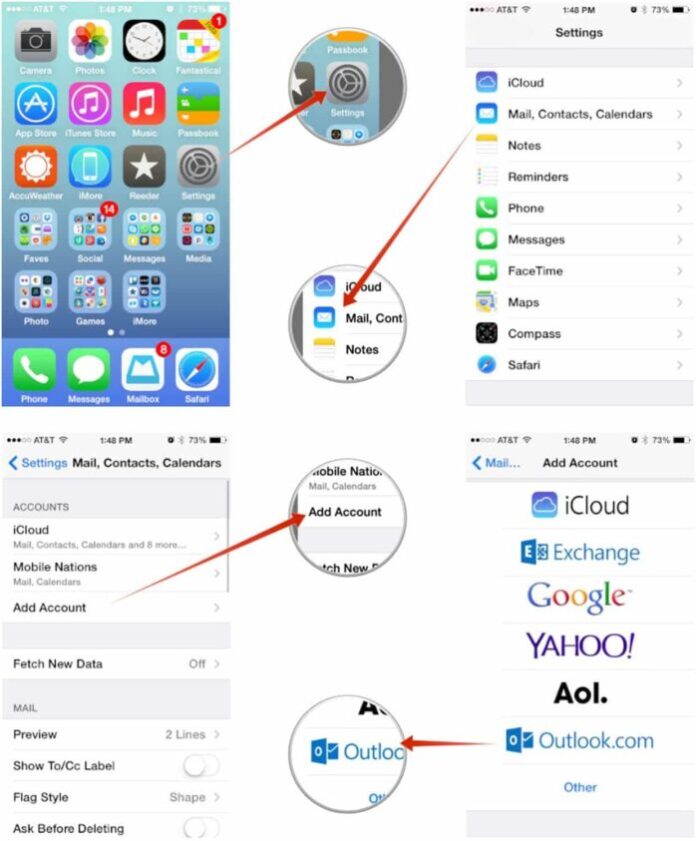Microsoft services are ubiquitous across the major mobile OSes, and one of the main reasons to use them is that it doesn’t matter which device you choose to put in your pocket. In the case of the iPhone, setting up your calendars can be done in a couple of ways. Set up Outlook mail, calendars, and contacts on iPhone or iPad a lot of people use.
>>> See more: Set Up Google Mail, Calendars, And Contacts On iPhone Or iPad.
How to set up Outlook mail, calendars, and contacts on iPhone or iPad
If you’d prefer not to use the Outlook app, you can set up your services natively on the iPhone. The added benefit to this method is that some third-party calendar apps, such as the excellent Fantastical, will tap into the accounts stored on the phone, so it doesn’t necessarily mean you’re resigned to using Apple’s stock apps.
Step 1: Open “Settings“.
Step 2: Click “Passwords & Accounts“.
Step 3: Click “Add Account“.
Step 4: Click “Outlook.com“.
Step 5: Enter your “Outlook.com account credentials“.
Step 6: Click “Yes“.
Step 7: Make sure the switches for mail, contacts, and calendars are in the ‘on’ or ‘off’ positions depending on where you want them.
Step 8: Click “Save“.
With this set up Outlook mail, calendars, and contacts on iPhone or iPad, you’ll be able to just use the stock apps with your Microsoft Account or third-party ones that need to hook into this information to operate. Wish you are succesful!