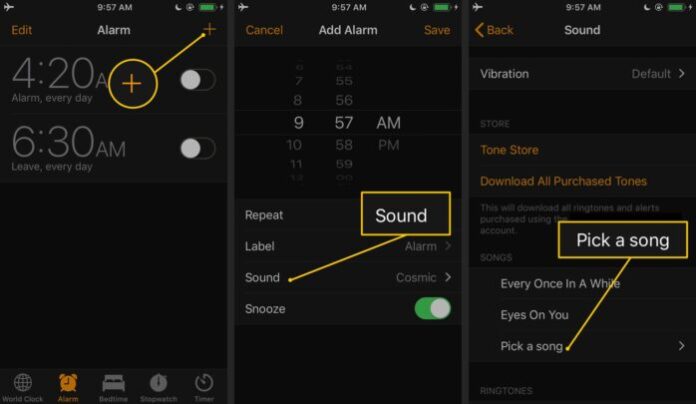Instead of choosing an integrated ringtone, you will turn your iPhone into a musical alarm clock and wake up to your favorite tunes. In this article you will also learn how to set up a timer to stop music after you fall asleep.
6 Steps to how to add music to an iPhone alarm
Setting an alarm with music is done differently than setting ringtones on an iPhone. To make a music alarm, access the Clock app.
– Step 1: In the Clock app: go to the bottom menu > tap Alarm.
– Step 2: Tap the plus sign to set up a new alarm. To edit an existing alarm: tap Edit > then tap the alarm.
– Step 3: Tap Sound. Scroll up > and tap Pick a song.
– Step 4: Choose the song you want to set as the alarm sound. Confirm that the music was added to the iPhone alarm. Tap Back > then tap Save.
*** Note:
Your personal Apple alarm clock only works with songs that are saved to your phone in the Music app.To make a specific song your alarm on iPhone, use Apple Music to purchase the song or sync your phone with your computer to transfer the song from iTunes to the iPhone.
Besides you can also download free ringtones and make your own iPhone ringtones to use as custom alarm clock sounds.