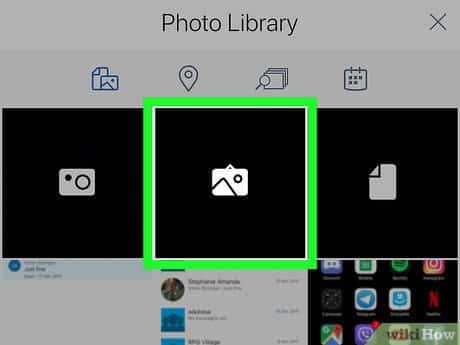Today, we will show you how to share a video in a GroupMe chat on your iPhone or iPad.
11 steps to send videos on Groupme
– Step 1: Open GroupMe on your iPhone or iPad. It’s the blue chat bubble icon with a smiling hashtag inside, typically found on one of your home screens.
– Step 2: Tap the chat in which you want to share a video.
– Step 3: Tap +. It’s at the bottom-right corner of the chat.
– Step 4: Tap the gallery button. It’s the black square with a white hanging photo inside. This opens your iPhone or iPad’s photo gallery.
– Step 5: Scroll down and tap Videos. A list of videos saved to your phone or tablet will appear.
– Step 6: Tap the video you want to send. It will open in a preview screen.
– Step 7: Edit the video for length. This is optional. At the top of screen you’ll see the video frames. Drag the left slider to where you want to video to start, and the right slider to your desired end.
- Tap the play button (the triangle) to view a preview at any time.
– Step 8: Tap Choose. It’s at the bottom-right corner of the screen. This saves your changes to the video.
– Step 9: Enter a caption. This is also optional. If you’d like to include a comment along with the video, tap Add Caption… to type it now.
– Step 10: Tap Edit to make any last-minute changes. This is optional. You’ll see this button at the top-right corner of the screen.
– Step 11: Tap the send icon. It’s the blue paper airplane at the bottom-right corner of the screen. Your video will upload to GroupMe and appear in the chat.
>>> Read more: How to unfreeze an iPad