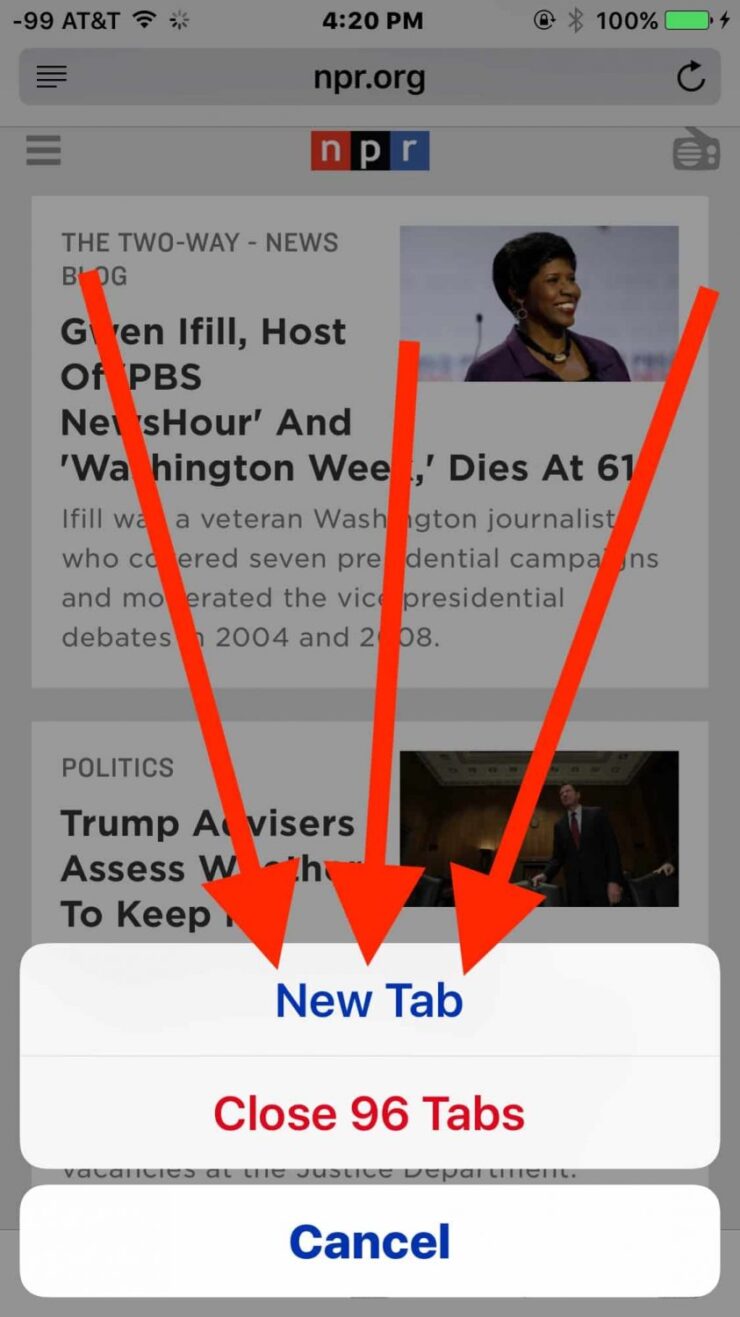The latest versions of Safari for iPhone have an even faster way to open a new Safari tab, without having to enter into the broader tab view window. And here’s how you can too.
1. 3D Touch Safari App Icon
Chances are, Safari is on your first Home screen, maybe even in the dock. To open a new tab, on your iPhone 6s or iPhone 7, 3D Touch the Safari icon.
This will bring up the Quick Actions. The first one is “New Tab“.
Swipe your finger up to that option, release it, and boom, there’s the new tab, cursor already pointing on the URL bar, keyboard already open, ready to go.
Of course, this only works for iPhones that support 3D Touch and right now that’s iPhone 6s, iPhone 6s Plus, iPhone 7 and iPhone 7 Plus.
>>> See more: Guide To Unlock iPod Volume Limit
2. Long Press the Tab Switcher
If your phone doesn’t support 3D Touch, or if you’ve already opened Safari before realising you wanted to open a new tab, there’s another quick way.
Tap and hold on the “Tab switcher” icon. It’s the one with two squares, the bottom-right most icon in the toolbar below.
When you long press it, you’ll find a “New Tab” button right there. Tap it and a new tab will open up.
No need to actually open the tab switcher to get to the “+” icon.