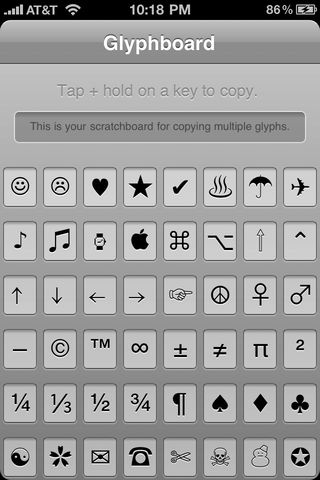Folders is a feature that helps you keep the apps organized and reduce the clutter on your iPhone’s home screen. It automatically assigns a name to the folder based on the iPhone apps inside it. Now, we have figured out a way to assign fancy symbols to a folder name using Glyphboard.
5 Steps to add fancy symbols to folder names using Glyphboard
Glyphboard is an iPhone web app developed by Neven Mrgan, which includes 48 fancy symbols that can be copied and pasted anywhere.
As you might have guessed it, you can also use them for folder names. Follow the 5 steps below to assign fancy symbols to folders:
– Step 1: To launch the Glyphboard web app, point your iPhone’s Safari browser to https://mrgan.com/gb/
– Step 2: Tap on the + button -> and choose Add to Home Screen.
– Step 3: Exit iPhone Safari -> and tap on the Glyphboard on your iPhone’s home screen.
– Step 4: To select one of the 48 fancy symbols: tap and hold on a symbol to select -> and then tap on the Copy button.
– Step 5: If you want to create a folder with multiple symbols then you can use the scratchboard at the top to copy multiple symbols.
You can then use the symbols copied to iPhone’s clipboard to assign it to folder names by pasting it. So there you go, a cool way to add a touch of style to your folder names.
>>> Hope the article “Add Fancy Symbols To Folder Names Using Glyphboard In 5 Simple Steps“ is useful to you. To download more latest tips for ios, iphone, apple, please visit website https://pagestart.com/.