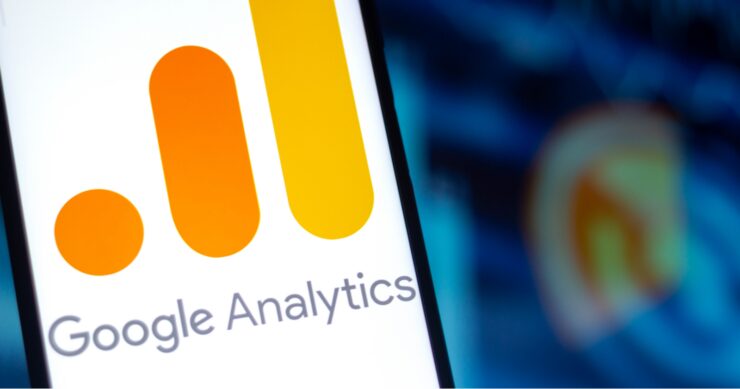Are you looking for a clear guide on how to upgrade your analytics data from Universal Analytics to Google Analytics 4? Look no further! This article provides a step-by-step process on how to switch and make sure you get all the data you need.
With more advanced features and insights, upgrading your analytics can help you understand your customers better and improve your business outcomes.
Benefits of Upgrading to Google Analytics 4
Upgrading to Google Analytics 4, otherwise known as GA4, brings a wide range of benefits. These include enhanced machine learning capabilities to give you deeper insights into customer behaviour; new data collection methodologies for improved attribution modelling; cross-environment tracking for better performance insights across multiple devices and environments; and the ability to collect first-party data directly from web and app environments. Many businesses prefer to hire a Google Analytics 4 agency to ensure they are making the most of this powerful analytics tool and leveraging its advanced features to improve their digital marketing strategies.
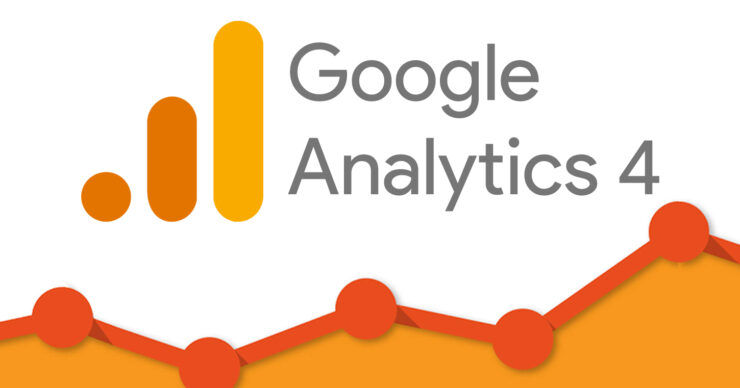
It also gives users access to built-in tools for tracking customer engagement and allows for complex rules to be used in segmentation. With its powerful predictive analytics capabilities, it is easy to identify segments of customers who are more likely to convert, helping you make more informed decisions around channel optimization and audience targeting.
By upgrading to Google Analytics 4, you can also track trends over time with the help of advanced analytics techniques such as cohort analysis and user clusterization, allowing you to better understand how customer behaviour changes over time. As well as improved reporting features designed specifically for digital marketers, GA4 helps businesses stay ahead of the curve by enabling them to measure what’s important in a fast-moving digital world – delivering an unrivalled level of accuracy when it comes to measuring ROI on your marketing campaigns.
Steps to Upgrade to Google Analytics 4
Google Analytics 4 (GA4) is the newest version of the Google Analytics platform, designed to give marketers and data analysts more insights into their website’s users and performance. The upgrade offers many advantages over the previous version, including better segmentation for tracking user behaviors, improved reporting capabilities, and more comprehensive integration with other Google products such as Google Ads and BigQuery.
The transition from Universal Analytics (the previous version of GA) to GA4 can seem complex, but it does not have to be if you follow a few simple steps. Below is a step-by-step guide to help you upgrade your existing Universal Analytics property to GA4.
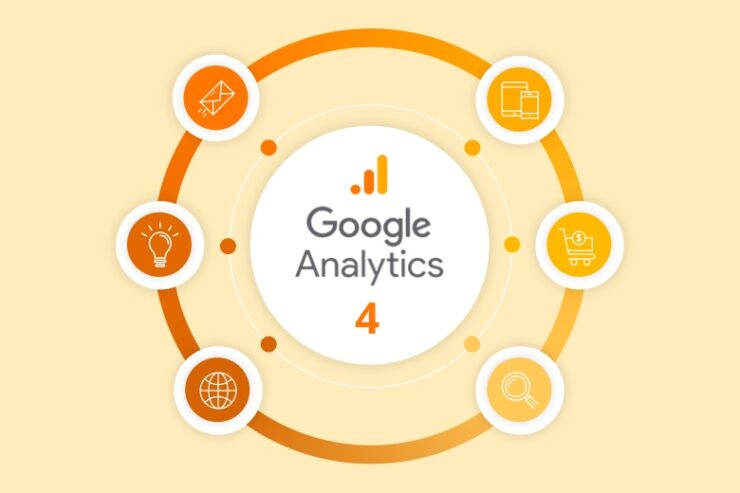
Step 1: Create an Optimized Tracking Code: To get started on your GA4 setup, create a new tracking code by signing into the Measurement Protocol Developer Center. Once your new optimized tracking code is created, sign back into your Google Analytics account and switch over to the Developer mode under Property Settings > Data Streams & Properties > Data Streams & Properties. There you will find your optimized tracking code snippet which can then be added or implemented on each page of your website or application as appropriate.
Step 2: Setup Enhanced Measurement Features: Enhanced measurement features allow marketers and data analysts to gain further insights into how users are engaging with their website or app. Examples of Enhanced Measurement include scroll depth tracking, link clicking events tracking, media interaction events tracking etc. To set up enhanced measurement features in your GA4 setup make sure these settings are enabled under the Enhanced Measurements tab in the Admin section in Developer Mode view of the property settings page.
Also make sure that any events or parameters you wish to track are identified under Events Configuration tab in same view if not already available by default; for instance, Media Events for audio/video interactions if not already configured properly for an event like playbacks etc. will have to be tracked manually by adding listeners where applicable such as easy configuration plugins provided by Google Tag Manager when applicable etc.
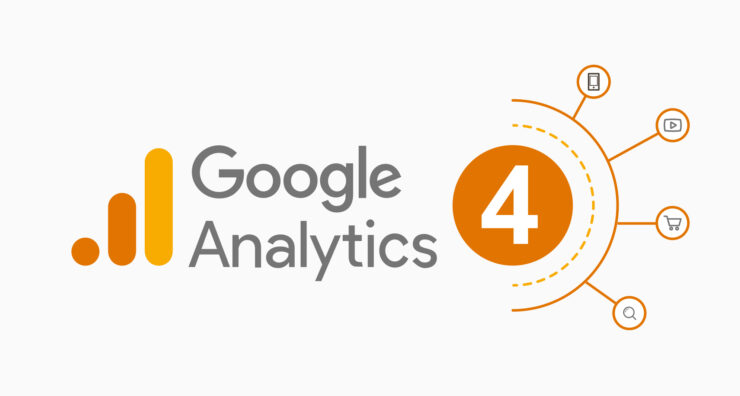
Step 3: Upgrade Your Existing Universal Property: You can upgrade an existing Universal property by linking it up with a newly created GA4 property either directly through views configuration page or via link dropdown at top right corner Associate Links section while viewing individual property settings in Admin Console inside Design>Data Stream & Properties>Data Steam & Properties>{select_the_UA_property}.
For example you may have opted for associating ‘https://www’ version of a website with one UA Property but have mobile pages associated with different site URL like ‘https://m’ assigned different UA Property; both these properties can be intelligently associated together ensuring better cross device user behavior insights linking same individual users across multiple devices/platforms etc., along with remarketing also having all other regular transactions/purchase etc., tracked together much easily rather than having them separately like before after firing separate tags within each platform/app etc., while needing manual user stitching post launch etc.. Associations don’t impact session level data collection so there’s no loss here at least session level data still gets collected via respective UA properties independently itself however we gain long term performance insights right from start post implementation going forward afterwards thanks to Advanced machine learning being used only available within upgraded GA4 setups only!
Integrating Google Analytics 4 with Other Platforms
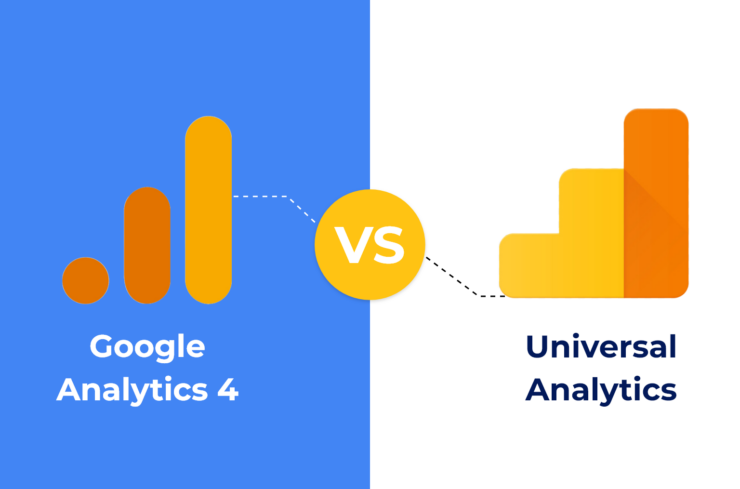
Integrating with existing systems is critical for any successful Google Analytics 4 implementation. There are a number of services and platforms that can be integrated with Google Analytics 4 to help enrich the data collected. To make sure the integration is successful, it’s important to make sure you have the correct access details, account information and compatible versions beforehand.
Integration set-ups can vary based on products used, but in general, you will want to make sure all current page tags are linked with the corresponding product accounts. Platforms that can be integrated with Google Analytics 4 include:
- Google Ads (formerly Adwords)
- DoubleClick Campaign Manager
- YouTube Channel/Video Performance
- Google tag manager for dynamic variable tracking (including custom events)
- Website push notifications programs
- Facebook campaigns and analytics
Conclusion
In conclusion, upgrading to Google Analytics 4 can provide valuable insights into website performance, user behavior, and conversion rates. By following the step-by-step implementation guide, businesses can ensure a smooth transition to the new platform and take advantage of its advanced features, such as machine learning and cross-device tracking. While the process may seem daunting at first, the benefits of upgrading to Google Analytics 4 far outweigh the initial effort required. With the ability to track and analyze data more effectively, businesses can make more informed decisions about their marketing strategies, improve user experience, and ultimately drive more conversions. So, don’t hesitate to make the switch and start reaping the benefits of this powerful analytics tool.