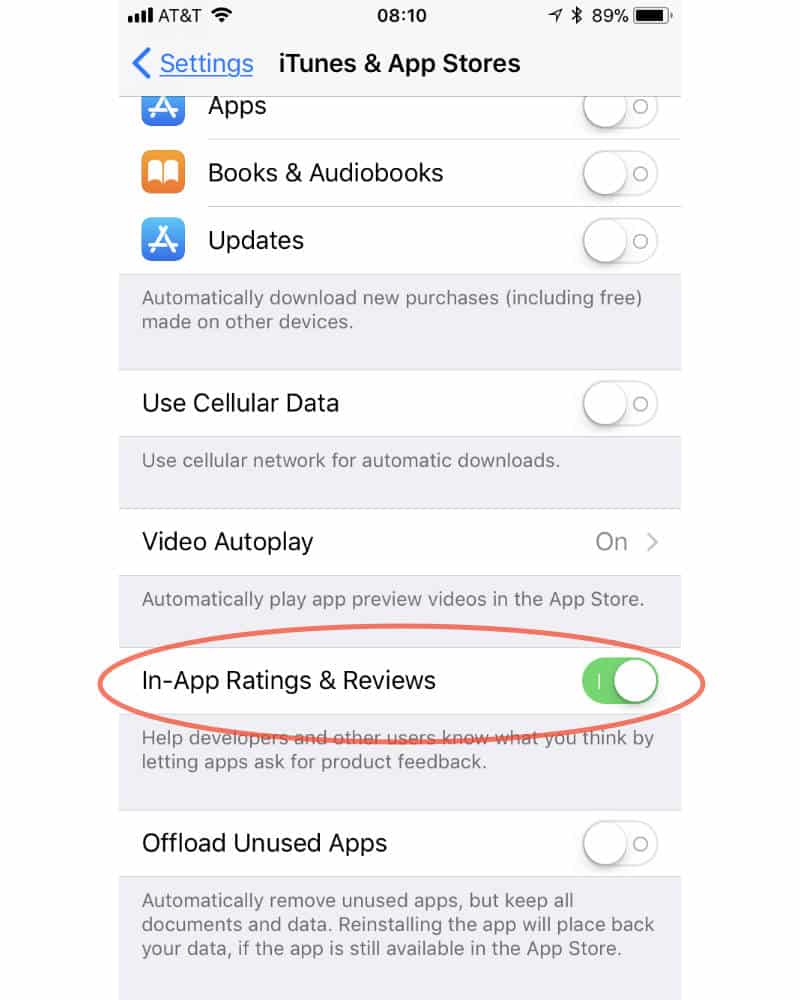With so many apps available in the App Store, developers rely on user reviews to stand out and attract new users. And while users who truly enjoy an app should take a moment to leave a positive review, sometimes app developers take things a little too far.
For several years now, iOS app developers could trigger a pop-up message asking users to review their app. These messages are almost always more annoying than helpful, and often interrupt the user’s experience with the app or game. Thankfully, iOS 11 lets users prevent these review request notifications from appearing, at least for apps that honor Apple’s design requirements. That will put a stop to those annoying apps that insist on asking for a rating every single day.
How to prevent apps from reques reviews on iPhone or iPad
Apple introduces a setting in iOS 11 that prevents all apps from ever asking for ratings. By default, apps are allowed to ask for ratings, but you can turn this off. The choice is now up to you.
Step 1: Launch the “Settings” app.
Step 2: From “Settings“, scroll down until you find the option labeled “iTunes & App Store“.
Step 3: In the “iTunes & App Store” section, find the new option labeled “In-App Ratings & Reviews“. Toggle this off (white) to prevent apps from popping up those review request notifications.
Note: When it’s off, you can still leave positive (or negative) reviews for apps by manually heading to the app’s page on the App Store, you’ll just never be bothered by an unsolicited pop-up notification again.
That these steps only work for apps which follow Apple’s rules and guidelines. It’s possible, although unlikely, that an app could sneak by Apple’s review process and ask you for review requests via regular notifications. It’s also possible for the developer to use more nefarious means to bug you for reviews.
For most apps and users, however, disabling this feature means you’ll never be bothered again with unwanted review requests, but this also means that you’ll need to remember to head over to the App Store whenever you want to leave positive or negative feedback.
>>> See more: How to stop your iPhone screen from turning off automatically.