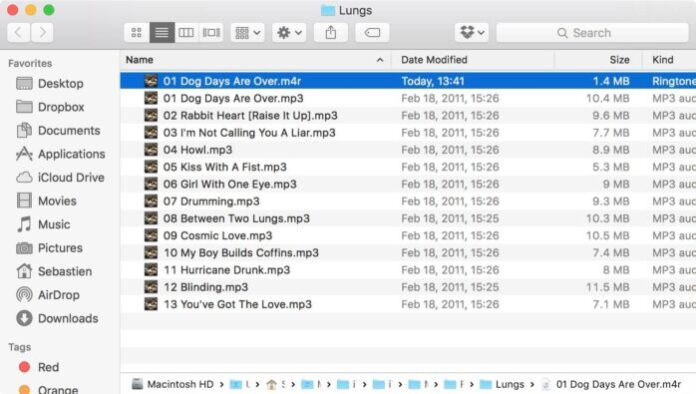Ringtones allow you to express yourself beyond the normal chirps, chimes, and radar sounds everyone else is using. With a little effort, songs you love will customize your iPhone experience.
The easiest way to add a ringtone to your iPhone is to buy it on the iTunes Store. But if you’d prefer not to spend money, create free ringtones using songs you already own, or visit a website that offers free, legal ringtones for download.
Make Ringtones From Songs You Own With iTunes
While it takes some effort, it is possible to create a new ringtone from a song you already own in your iTunes library. To do this, select a song you own that is saved to your local hard drive; your song can’t be in the cloud or streamed from the internet.
- Step 1: Select a song in your iTunes library.
+ Mac users: Visit iTunes > Preferences > General.
+ Windows users: Visit Edit > Preferences > General.
+ At the bottom of the window > click Import Settings.
- Step 2:
+ In the Import Settings window: go to the the Setting dropdown.
Note which setting is currently selected so you can go back at the end of this process and restore it to your original choice.
+ Select High Quality (128 kbps) from the menu > click OK.
- Step 3:
+ Locate your song in the iTunes library.
+ Listen to it and note the start and end times of the clip you want to make into a ringtone.
- Step 4:
+ Right-click the song > and select Song Info.
+ Select the Options tab. Enter the start and stop times you noted in the available fields. Then select OK.
- Step 5:
+ In the iTunes menu: select File > Convert > Create AAC version.
-> This will create a new file with only the clip between the start and stop times you set.
+ In the newly created music clip file in iTunes (it’ll have the same name as the original song but with a short time length): right-click on the new file > and select Show in Finder.
+ In the Finder window: right-click the new file > and select Rename. Change the extension from m4a to m4r (m4r is the file extension for ringtones) > and press Enter. You have now created a new ringtone!
Add the Ringtone to Your iPhone
Now that you’ve created your ringtone file, add it to your iPhone.
– Step 1: Connect your iPhone to your computer: at the top of the iTunes window > select your iPhone.
– Step 2: In the left sidebar: under On My Device > select Tones.
– Step 3: From the Finder window: drag the new m4r ringtone file to iTunes > and drop it in the Tones folder.
– Step 4: At the bottom of the iTunes window: select Sync. When syncing is finished, your new ringtone will be alongside all the other ringtones on your iPhone.
>>> Read more: Steps To Set Custom Ringtone On iPhone X