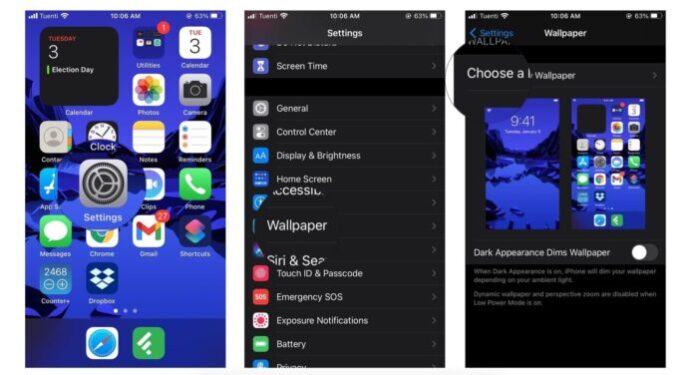Are you getting bored of seeing the same old background or screensaver on your device and wondering how others have such cool and interesting iPhone and iPad backgrounds?
The iPhone has two kinds of wallpaper you can change: one is the image you see on your device’s home screen behind your apps, and the other is more accurately called the lock screen image, which is what you see when you wake up your iPhone. You can use the same image for both screens, or you can use two different images.
Here’s how to change the wallpaper image for iPhone or iPad. You like a simple picture, something more fancy like an animated image, or even a personalized wallpaper, this article will teach you how to get rid of that dull, old image and put a fresh, new wallpaper on your device.
>>> See more: How To Setup Dynamic Wallpapers On iPhone And iPad.
Change wallpaper on iPhone
Step 1: Launch the “Settings” app from your iPhone or iPad Home screen.
Step 2: Click on “Wallpaper“.
Step 3: Click on “Choose a New Wallpaper“. You can choose from Apple’s stock imagery, or your own library.
Step 4: Click the type of wallpaper you would like to use:
- Dynamic: effect that fade into view and react to your iPhone’s movement.
- Still: A still image from Apple’s stock photo library.
- Live: A Live Photo from Apple’s stock photo library that animates after a firm press (iPhone 6s or later).
- Photo Library: An image from your personal photo library.
Step 5: Select your new wallpaper to enter Preview mode.
Step 6: In Preview mode, you can choose how you want your image to be displayed. Tap the option of your choice:
- Still: your picture will stay in the same position all the time.
- Perspective: the wallpaper will shift when you tilt your iPhone or iPad.
- Live Photo: If you’ve chosen a Live Photo image, will let you animate the image after a firm press (iPhone 6s or later).
Step 7: Click “Set“.
Step 8: Click the option of your choice:
- Set Lock Screen.
- Set Home Screen.
- Both.
Step 9: Now you have a brand new wallpaper.
If you set the image as wallpaper for your Home screen, press the Home button, and you’ll see it beneath your apps. If you used it for the lock screen, lock your phone and then press a button to wake it up, and you’ll see the new wallpaper.