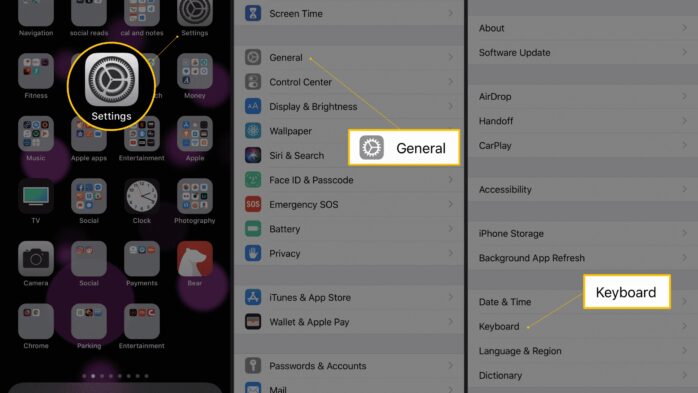Built-in iPhone emoticons are very interesting and beautiful. However, not everyone knows how to put these icons on the keyboard when texting. Refer to how to add icons when texting on iPhone for more details.
How to Enable Emoji on iPhone
To enable this specialized keyboard on iPhone or iPod touch and iPad running iOS 7 and higher:
– Step 1: Go to the Settings app.
– Step 2: Tap General.
– Step 3: Tap Keyboard.
– Step 4: Tap Keyboards.
– Step 5: Tap Add New Keyboard.
– Step 6: Swipe through the list until you find Emoji, and then tap it to enable it.
On the Keyboards screen, you’ll now see the default language you chose at set up as well as Emoji. This means you’ve enabled emoji and are ready to use them.
Using Emoji on iPhone
Once you’ve enabled this setting, you can use emoji in practically any app that lets you type using the onscreen keyboard (you can’t use them in apps that don’t use the keyboard or that use their own custom keyboard). Some of the common apps you may use them in include Messages, Notes, and Mail.
When the keyboard appears now, to the left of the space bar (or at the bottom left, beneath the keyboard, on iPhone X), you’ll see a small key that looks like a smiley face or a globe. Tap it and the many, many emoji options appear.
To hide the emoji keyboard and return to the normal keyboard layout, simply tap the globe key again.
>>> Hope the article “How To Add Emoji To Your iPhone Keyboard” is useful to you. To download more IOS Tips, please click on the following link: https://pagestart.com