With the iPhone XR’s 6.1-inch display, it might be harder for those with smaller hands to reach certain apps or parts of the display — especially one-handed. With the reachability feature turned on, all of your content can be brought down on the display whenever you’d like. Turn on reachability on iPhone is a useful feature to easily access the top of your screen.
Reachability is available to you no matter what app you’re in or what you’re doing on the 4.7 and 5.5-inch iPhone. It is meant to help you reach buttons and objects on the screen that may be too far for your thumb to reach otherwise.
How to turn on reachability on iPhone
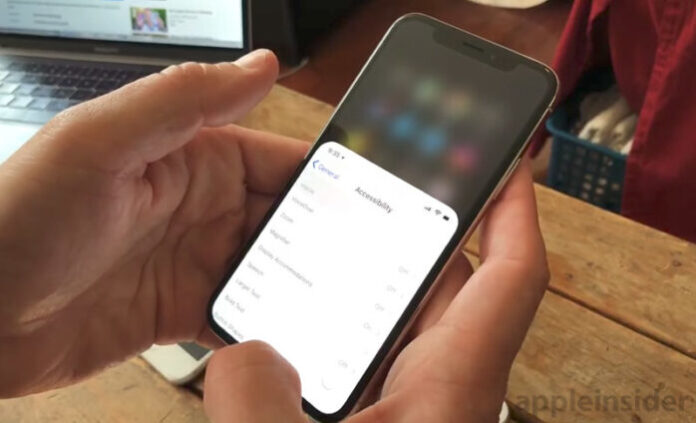
Step 1: Launch “Settings” from your Home screen.
Step 2: Click “General“.
Step 3: Click “Accessibility“.
Step 4: Click the “Reachability” switch under the Interaction section.
Use Reachability on iPhones with a Home button
Step 1: Double tap the Home button when you’re on a screen you’d like to use Reachability with.
Step 2: Double tap the Home button again to go back to normal. Reachability will reset itself after a few seconds if you don’t touch anything.
Use Reachability on iPhones with Face ID
Step 1: Swipe down on the bottom edge of the screen where the line is.
Step 2: Swipe up on the bottom edge of the screen where the line is. Reachability will reset itself after a few seconds if you don’t touch anything.

