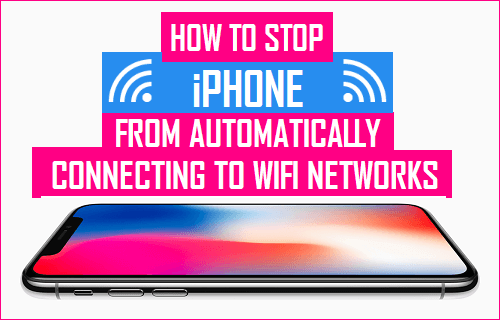When you connect your iPhone to a wireless network, the iPhone will remember this Wi-fi network and its password, so the next time your iPhone can automatically connect to it. This is a great feature on iPhone as it saves you a lot of time selecting a known wifi network from a long available network list and typing in the Wi-fi password which is usually long and hard to remember.
However this could be a trouble at the same time. For those public wifi network you could use occasionally or just once, it is not necessary to let your iPhone remember it. Luckily there’s some Wi-fi setting to make iPhone not automatically connect to Wi-fi. You can easily disable automatic wireless connection on iPhone. You can prevent your iPhone from automatically connecting to specific WiFi Networks by following the steps below.
How to prevent iPhone from automatically connecting to Wifi networks
Step 1: Open “Settings” on iPhone.
Step 2: Select “Wi-Fi” and turn it “ON“.
Step 3: Click small blue Information icon (“i” inside a circle) next to each Wi-Fi of the network you want to stop your device from connecting to.
Step 4: Disable the “Auto-Join” slider here. Your iPhone or iPad won’t automatically join the Wi-Fi network in the future, but you can return to the Wi-Fi screen and tap the name of the network to manually initiate a connection.
Note: On iPhones and iPads running iOS 10 and older, you have to forget a saved Wi-Fi network to prevent your device from connecting to it automatically. This means you’d have to re-enter the network’s passphrase and other details if you ever wanted to reconnect.
After this Setting, your iPhone will not automatically join this particular WiFi network. However, you can always manually connect to this particular network at any time, in case you want to.
If you choose to forget a known Wi-Fi network, to connect to this wi-fi network in the future, you will have to manually select this network and enter its password. Disabling auto-join however will save the password, so to connect to this wi-fi network in the future, you will have to manually select this network to join without the need for entering its password.
>>> See more some tips for using iPhone at: pagestart.com.