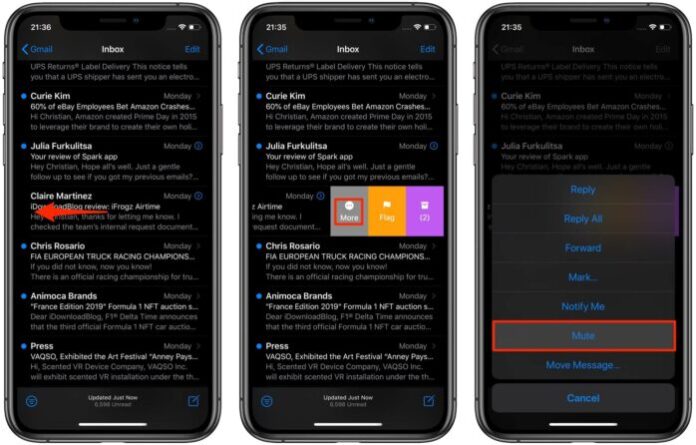If you’re CC’d in an email thread but aren’t actively participating in the discussion, these notifications get quite annoying as they have no value for you. No one likes to be inundated with alerts so that’s why Apple has created a nifty new thread-muting feature in iOS 13. Follow along with us as we show you how to use this handy feature.
>>> See more: Guide To Set Up Default Email Account On iPhone, iPad & Mac
How to mute email threads in Apple Mail
To mute any email thread in Mail, do the following:
1) Launch the stock Mail app on your iPhone or iPad with iOS 13 or later.
2) Find the email thread in the inbox that you want to mute.
3) Swipe left across the message to reveal hidden actions, then tap More.
4) Choose Mute from the popup menu.
How to unmute email threads in Apple Mail
To unmute any muted email thread in Mail, follow the steps below:
1) Launch the stock Mail app on your iPhone or iPad with iOS 13 or later.
2) Find the muted email thread in the inbox that you want to unmute. Again, Mail puts a small bell icon with a diagonal line to indicate muted threads in the email list.
3) Swipe left across the message to reveal hidden actions, then tap More.
4) Choose Unmute from the popup menu.
Faster muting/unmuting
If you find swiping across emails a bit awkward like I do, you can optionally mute/unmute threads from iOS 13’s awesome contextual menus. Just tap and hold an email thread in your inbox, or press it with 3D Touch, and choose Mute or Unmute from the shortcuts menu.
How to customize muted thread action
By default, iOS will automatically mark every new messages sent to a muted thread as read on your device. You can change the muted thread action in Mail settings, here’s how:
1) Open Settings on your iPhone or iPad with iOS 13 or newer.
2) Choose Mail from the root list.
3) Tap Muted Thread Action underneath the Treading heading.
4) Choose between these actions for new messages in muted threads:
- Mark as Read: New emails hitting muted threads will get auto-marked as read.
- Archive or Delete: New emails in muted threads will be archived or deleted.
So, is it Archive or Delete?
To customize the thread-muting feature further, your iPhone and iPad let you define how the “Archive or Delete” muted thread action mentioned above actually handles new thread emails.
To do so, go to Settings → Passwords & Accounts and tap an account underneath the Accounts heading. Now tap your email address, hit Advanced and select either the Deleted Mailbox or Archive Mailbox option underneath the heading Move Discarded Messages Into.
This setting also defines what happens when you tap the Delete button in Mail.