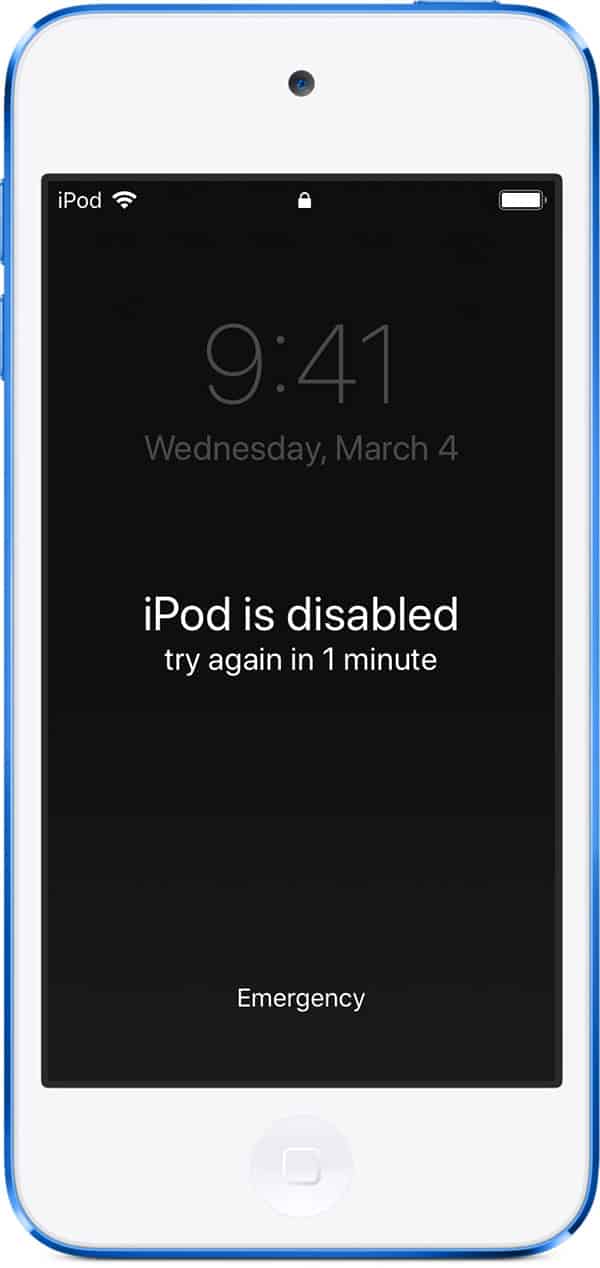Forgetting your password can be extremely frustrating when trying to access your iPod. Fortunately, you can reset your password by returning your iPod to its factory settings. All you need is the computer that you last synched your device with and a few minutes before you’re back to listening to your music.
1. Restoring your iPod to Factory Settings
– Step 1: Back up your music. Though your phone is locked, it is possible to sync your device and back up your music before resetting your iPod. This is extremely important to do beforehand as you may lose files in the factory reset. Once you have completed backing up your iPod, you can disconnect it from your computer.
– Step 2: Press the Sleep and Hold buttons. In order to restore your device to its factory settings, you must hold down the Home and Sleep buttons for 10 seconds. The screen should go dark and the iPod will begin to reboot.
– Step 3: Release the buttons. Only release the buttons when you see the Apple logo reappear. This indicates that the reset has been successful.
– Step 4: Create a new password. Now that your iPod is reset, you will need to go through the initial guided setup process where you will be allowed to create a new password.
>>> Read more: Enable Invert Colors On iPhone
2. Resetting through iTunes
– Step 1: Plug your iPod into your computer. If this is the last computer that your iPod has synced with, it will be able to recognize your device without a password.
– Step 2: Back up all your music. This is possible with a locked iPod because the screen lock only protects the iPod interface itself; it doesn’t protect/encrypt any of the data inside, meaning you can still access it from your computer.
– Step 3: Reset your iPod. This will clear its contents and restore all factory settings.
– Step 4: Sync your iPod. Once you have successfully restored your device to its factory settings, re-sync to your computer and then apply a new password.
3. Unlock Your iPod with Windows
– Step 1: Sync your iPod. This is to ensure that you do not lose any information in the process of unlocking your phone and you can simply plug in our device and allow the sync on your computer. Wait for it to sync completely before moving onto the next step.
– Step 2: Go to “iPod_Control.” This will be under “MyComputer” if you are allowed to view hidden files. Once there, go to the folder entitled Device.
+ To view hidden files, click the Start icon, then “Control Panel.” This will give you the option to select “Appearance and Personalization.” After that, go to “Folder Options.”
+ Under the “View” tab, select “Advanced Settings,” then “Show hidden files, folders, and drives.” When prompted, select “Ok.”
– Step 3: Rename a file. If your iPod is currently locked, there will be a file labeled “_locked”. By simply renaming this file to “_unlocked”, you will be able to access your iPod.
– Step 4: Unplug your device. Your iPod is now unlocked and you may go to settings in order to set a new passcode.
+ While this method will unlock your device, it may not allow you to reset the password without using your old passcode to change your settings. If this is the case, trying using the iTunes method instead.