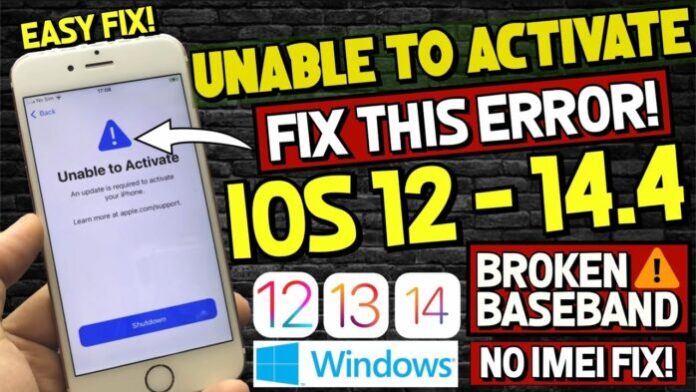In this article, we will provide you with a detailed and informative description on everything you need to know about iPhone inactivation errors, especially after iOS 12 update, including its causes as well as solutions.
1. Possible reasons for iPhone Activation Error
In reality, iPhone activation errors usually strike due to these causes.
- The activation service is overload and it is unavailable at the moment you request.
- Your current SIM card malfunctions or you haven’t put your SIM card into your iPhone.
- After you reset your iPhone, there will be slightly changes in the default settings, which mislead the iPhone and prevent it from activating.
One thing in common is that whenener your iPhone isn’t able to activate, there will be a message on the screen to inform you.
2. 4 Common Solutions to Fix iPhone Activation Error on iOS 12
1. Wait for some minutes
Your iPhone’s inability to activate is sometimes owing to the fact that the activation service of Apple is too busy to reply your request. In that situation, it’s recommended that you be patient. After a while, try again and you may find it’s successful this time.
First of all, check if you have already put a SIM card into your iPhone. Then check to see if your iPhone has already been unlocked. You must be sure that your SIM card currently matches with the iPhone and you have it unlocked before, in order for the system to activate.
2. Check your Wifi connection
As the activation must be done provided that there is Wifi network, it is like to be the reason why you can’t activate your iPhone. Make sure your iPhone has already been connected to a Wifi network. After that, ensure that your online settings don’t block any of Apple website address.
3. Restart your iPhone
One of the easiest ways you should try is to restart your computer. It may help get rid of unwanted bugs or malwares, and it also reconnects the Wifi as well as other features related to activation errors.
4. Contact to Apple Support
If you have tried all the previous steps and you still fail, you had better contact Apple Support or any Apple Store near where you live. They will instantly check your device and give you the instructions, or fix your iPhone is there is something wrong.
>>> See more: Find Data Used by Personal Hotspot from Settings on iPhone