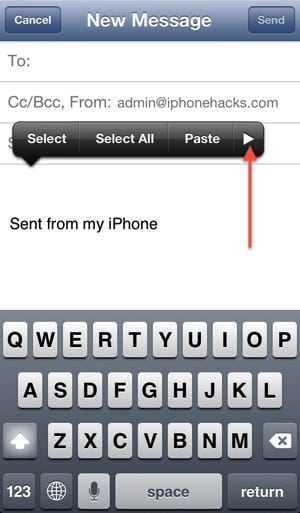In iOS 6, finally apple has made it easier and more intuitive to add a photo or a video to an email in the Mail app. You can use this new direct insert method to email more than 5 photos/videos. However, which is still one of the weird limitations if you want to send multiple photos via the Camera roll in iOS 6.
7 Steps to Email Multiple Photos or Videos From iPhone in iOS 6
Prior to iOS 6, it was quite a pain to attach photo or video to an email. One had to launch the Photos app, select the photos or videos and then tap on the share button to send them via email.
But now, apple has made it easier and more intuitive to add a photo or a video to an email in the Mail app. Here’s how:
– Step 1: Launch the iOS 6 Mail app
– Step 2: Tap on the Compose button at the bottom right corner
– Step 3: Tap and hold in the body of the mail.
-> This will give you an option to Select, Select All, Paste. Tap on the right arrow button as show below.
– Step 4: Tap on Insert Photo or Video option
– Step 5: Tap on the photo or video you want to attach to the email from the Camera roll
– Step 6: Tap on Choose button. This will add the photo or the video to the email.
– Step 7: You can repeat the steps mentioned above to add multiple photos or videos.
-> Then tap on the Send button to email them.
*** Note:
– The direct insert method outlined above is the only way to email more than 5 photos and or videos from your iPhone. But it’s faster and less cumbersome to email less than 5 photos or videos via the Camera roll as you can select multiple photos.
– iOS 6’s Shared Photo Stream is the most convenient option to share photos/videos (not more than 16 photos/videos at a time) with your family and friends who have an iOS device running iOS 6.
>>> Visit the website https://pagestart.com/ to update the best tips and tricks on your iPhone!