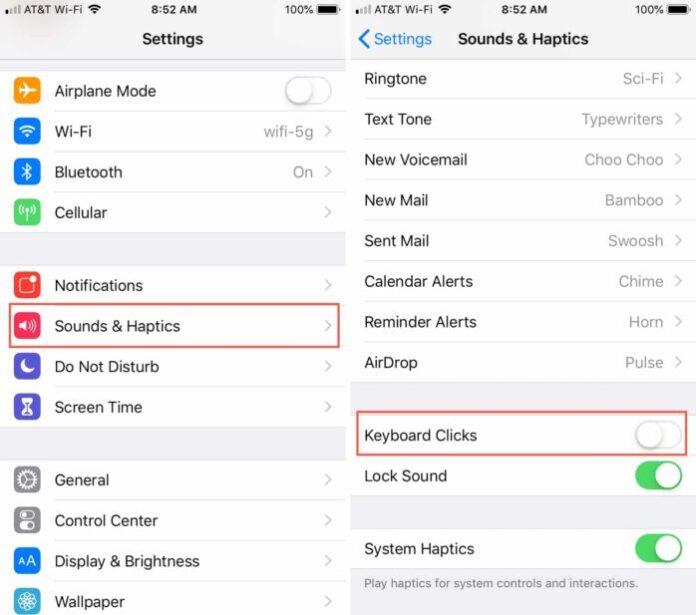Turning off the iPhone keyboard sound is a simple and quick way to not affect the people around, even limiting the loss of battery on the device. So how to turn off the iPhone keyboard sound? Please read the article below immediately.
Steps to Turn off keyboard sound on iPhone
Open the Settings app on your iPhone or iPad and then follow these simple steps to turn off the keyboard click sounds.
– Step 1. Select Sounds & Haptics.
– Step 2. Scroll down to Keyboard Clicks and move the slider to off (green to white).
Done! Now you can type in silence.
If you really want to keep things quiet when using your iPhone, you’ll notice you can also disable the Lock Sound and the System Haptics sounds while you’re on that same screen.
>>> See more: How to Share Location Using Google Maps on iPhone