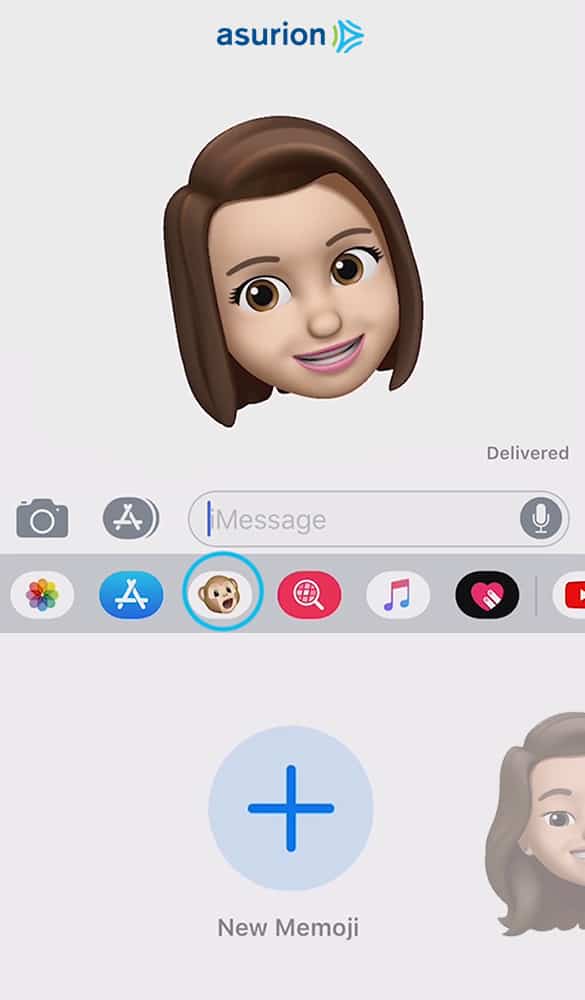Apple’s iOS 12 packed in a ton of features, but one favorites was Memojis, which expanded on Animojis. Rather than interacting as an animal, alien, or poop emoji, you can send a customized Animoji that looks exactly like you.
Animoji was originally only available for the iPhone X, thanks to its TrueDepth camera, but that’s not the case anymore. The iPhone XS, iPhone XS Max, iPhone XR, and the 2018 iPad Pros all have the same camera technology, so you can now create and send Animojis and Memojis to more people than ever.
Create Your Own Memoji in iOS 12. You can design the Memoji using a variety of facial attributes. You can then use these in Messages and also in FaceTime to have a live conversation with the Memoji replacing your actual face.
How to create Your Own Memoji in iOS 12 simply
Step 1: Open the “Messages” app.
Step 2: Click on an existing message or compose a new one.
Step 3: Select the Animoji icon (denoted by a monkey) in the app tray beneath the text composition box.
Step 4: Expand the Animoji selection by swiping up. Click the plus sign to create a Memoji.
Step 5: Start building your avatar by choosing a skin color.
Step 6: Thoose a hair color and style.
Step 7: Swipe over to head shape to choose how pointy or round your chin is and how aged your want your avatar to look.
Step 8: Pick an eye shape and how dramatic you want your Memoji’s eyelashes to look.
Step 9: Pick a brow shape.
Step 10: Toggle over to pick the shape of your nose and lips.
Step 11: The Ears section lets you pick ear size and add colorful earrings or small silver hoops.
Step 12: If you have sideburns and facial hair, add them.
Step 13: Design a pair of glasses In the Eyewear section.
Step 14: The last option is Headwear
Step 15: Click “Done“.
Step 16: The Memoji has been added to your Animoji roster.
Note: You can create as many Memoji as you’d like.
If you ever want to switch the way your Memoji looks, tap on the icon with the three dots in the lower-left-hand corner and choose Edit. You will then be brought back to the same customization options as before to make your changes. If you want to have multiple versions of your Memoji available without having to constantly edit it, you can also choose the Duplicate option.
>>> See more: How to Send Animoji or Memoji in Apps on iPhone.