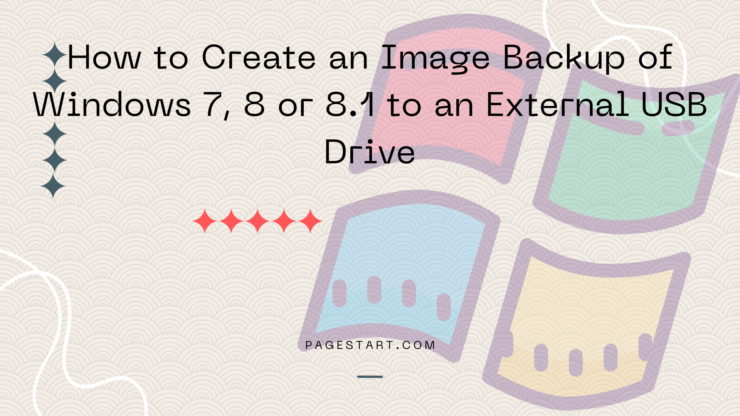Upgrading to Windows 10; then create a disk and partition image backup, not to be confused with a “System Backup” of your current version of Windows before you do. The built in Windows 10 Roll Back / Restore previous version of Windows don’t always work leaving you with a nonfunctional or incomplete restoration of Windows 7, 8 or 8.1 A disk and partition backup includes and will restore all the partitions on your drive and not just the Windows partition.
External USB drives have dropped in price and provide more than enough storage space to hold multiple image backups. Some models are small (Fits in the palm of your hand), convenient (requires no AC power module) and less expensive than purchasing a full size external USB disk drive.

As previously mentioned, an Image Backup provides a means of restoring Windows 7 or 8.1 if Windows 10 fails to upgrade your PC properly or the “Restore Previous Version” / Roll back feature in Windows 10 fails or is no longer available as you have exceeded the 30-day limit.
For this article, I’m using EaseUS Todo Backup 9.1 (Free version).
http://www.todo-backup.com/products/home/free-backup-software.htm
Todo has a User’s Guide that you can use to help you: http://www.todo-backup.com/download/docs/User_Guide.pdf
One of the 1st things you should do immediately after installing the image backup software is to create the software’s bootable recovery/emergency media and choose the WinPE option. Note that the WinPE version loads slower but provides better compatibility. After you have created the image backup you should test the recovery media to verify that you can boot from the recovery media (USB or DVD) and locate the image backup file (more on this later) stored on the external USB drive.