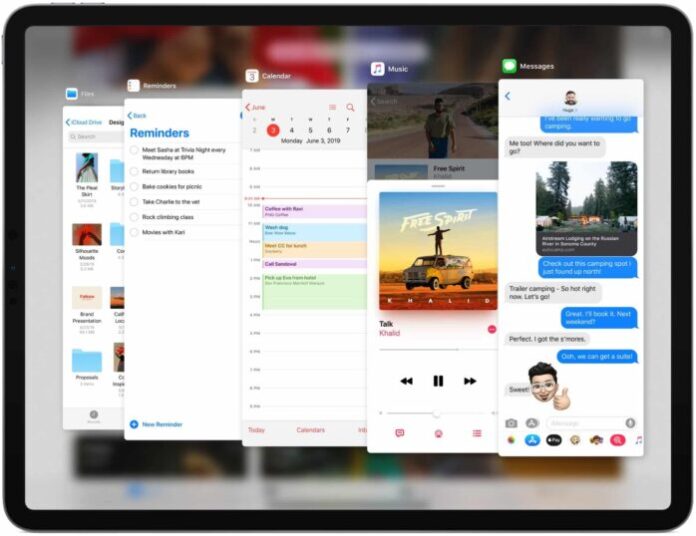In iPadOS, Slide Over remembers your recently used apps. Like before, you can drag an app out of the Dock in order to make a Slide Over. In iPadOS, you can drag another app onto an active Slide Over view to replace the current Slide Over app, then easily switch between Slide Over apps in two different ways.
1. Switch between Slide Over apps: the app switcher method
Do this to get to an app switcher-like view of all your recently used Slide Over apps:
Step 1. First, swipe left from the right edge of the display to show the Slide Over interface.
Step 2. Now swipe up from the bottom edge of the Slide Over view, then hold your finger halfway up until the Slide Over app switcher appears.
Step 3. Finally, swipe right to get to a different Slide Over app, then tap its thumbnail to open it.
But there’s an even easier method to quickly switch between Slide Over apps.
2. Switch between Slide Over apps: the Home indicator method
There’s an even easier way to switch between Slide Over apps:
Step 1. First, swipe left from the right edge of the display to show the Slide Over interface.
Step 2. Now swipe along the Home indicator found at the bottom edge of the Slide Over interface to quickly switch between your previously used Slide Over apps.
And that’s all there’s to know about the Slide Over improvements in iPadOS.
>>> See more: Turn Off Multitasking Features In iOS 11 On iPad